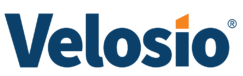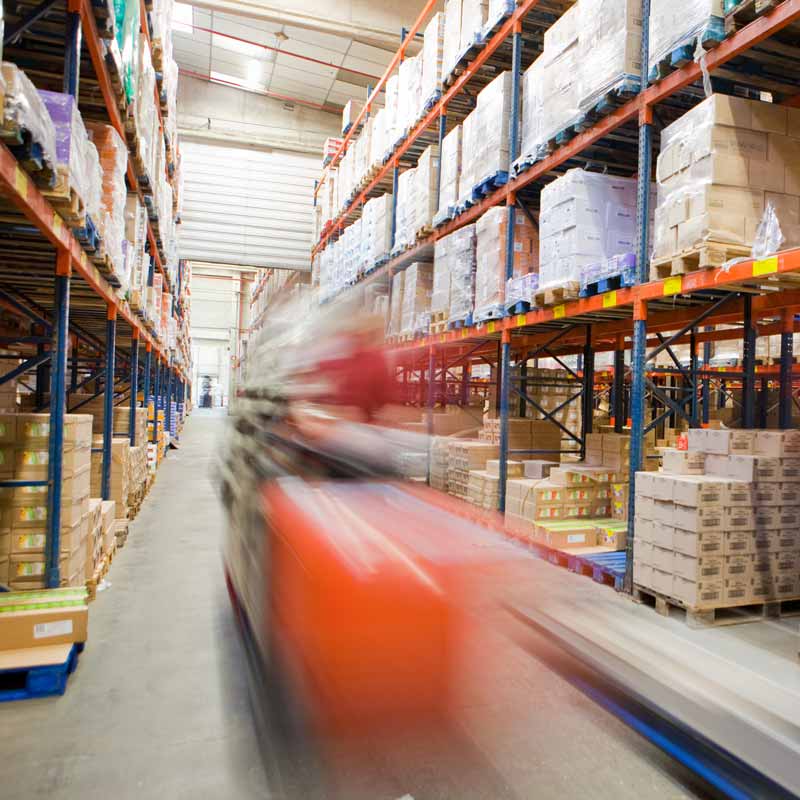Stay Informed in a Ever-Changing World
Explore our collection of blogs, research, insights, and evidence of client outcomes to stay informed and keep pace with technological and industry change.
Latest Videos
Upcoming Events
Webinar
Microsoft Fabric: Monthly Tips & Tricks for Dynamics Users
Wednesday, August 14th, 2024 at 2:00PM EST.
Register today!
Everything You Will Ever Need to Know About Dynamics 365 ERP.
Now in our exclusive e-Book! Get your free copy today!
Download Now