Optimizing Microsoft 365: Time-Saving Tips and Tricks for a Smarter Workspace
Ready to work smarter, not harder? Learn how to optimize Microsoft 365 with these time-saving tips and tricks.
In today’s fast-paced digital landscape, efficiency is the name of the game. Microsoft 365, a powerhouse suite of tools, has become the go-to solution for businesses and individuals aiming to streamline their workflows. But are you truly harnessing its full potential? Our experts here at Velosio, offer time-saving tips and tricks designed to transform your Microsoft 365 experience. From hidden features to smart shortcuts, they’ll guide you through strategies to optimize your workspace, ensuring you work smarter, not harder.
Welcome to the ultimate guide to mastering Microsoft 365 and taking your productivity level up a notch.
Jonathan Darling boasts a decade-long association with Velosio and its antecedent companies. In his tenure, he has taken the helm of implementing and supporting Microsoft Teams and Teams Voice for the company’s cloud clientele. Additionally, he plays a crucial role in Cloud Operations support and orchestrates the onboarding process for new clients.
Tommy Cuevas brings over 20 years of hands-on experience with Microsoft technologies. He is a trusted authority in the field. Recognized as a Subject Matter Expert (SME) in SharePoint, his expertise is a testament to the dedication and proficiency of our team. Tommy’s knowledge base also includes IT Business Consulting, Microsoft Licensing, and a with a focus on security. This blend of skills and extensive experience underscores their invaluable contribution to the Microsoft community.
Microsoft Teams offers a number of shortcuts designed to streamline and enhance user experience. These keyboard shortcuts, ranging from simple navigation commands to more intricate task-specific ones, are integral in optimizing workflows. By implementing these shortcuts, users can navigate through chats, meetings, and files with increased speed and efficiency. Instead of multiple clicks or navigating through menus, a simple key combination can perform the desired action instantaneously. This not only saves valuable time but also ensures that users can focus on the content and collaboration, rather than the mechanics of the platform. In essence, Microsoft Teams shortcuts are more than just convenience features; they are productivity boosters that empower users to get the most out of their Teams experience.
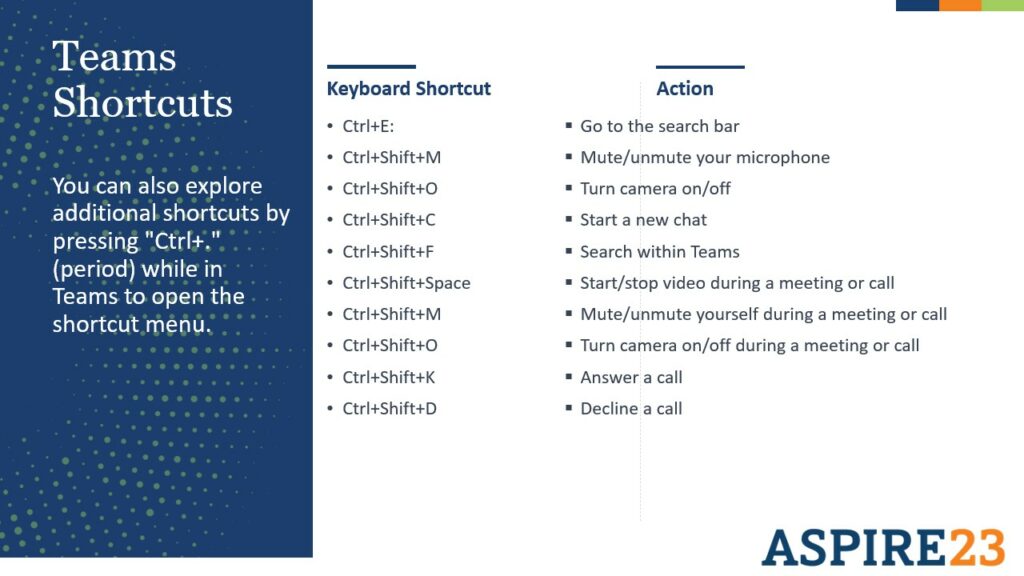
Live Document Collaboration in Microsoft Teams is revolutionizing the way teams work together in real-time. Gone are the days of waiting for one person to finish editing before another can contribute. With Teams, multiple users can work on a document simultaneously, making co-authoring a breeze. This suite offers an array of collaboration tools, from straightforward file sharing to intricate document collaboration, ensuring that every team member can contribute their expertise in real-time.
By leveraging these features, teams can drastically reduce the redundancy of continuous back-and-forth communication, ensuring that ideas flow smoothly and projects progress efficiently. This not only saves time but also fosters a more cohesive and dynamic team environment. Microsoft Teams’ live document collaboration is the linchpin for modern, efficient, and synergistic teamwork.
Utilizing the Microsoft Teams mobile app ensures you remain connected even while on the move. By downloading this app onto your smartphone or tablet, you gain the convenience of swiftly replying to messages, participating in meetings, and retrieving files, no matter where you are. Furthermore, the Teams mobile app seamlessly integrates with the Teams Phone, making it effortless to handle incoming call queue transfers and manage your Teams voicemail, enhancing your communication experience.
The future of collaborative workspaces is poised to be revolutionized with the integration of Copilot in Microsoft Teams. As an advanced AI-driven assistant, Copilot promises to elevate the Teams experience by offering real-time suggestions, automating repetitive tasks, and providing insights derived from data analytics. As remote work and digital collaboration become the new norm, the inclusion of Copilot in Teams will ensure that users can navigate their tasks with enhanced efficiency and precision. Beyond just facilitating communication, this integration will transform Teams into an intelligent workspace where AI augments human capabilities, streamlining decision-making processes and fostering a more proactive approach to collaboration. The merge of Copilot and Microsoft Teams signifies a leap towards a future where technology and human ingenuity work in tandem, redefining the boundaries of what’s possible in a digital workspace.
OneDrive is generally used for personal file storage, where individual users can store their own documents, photos, and other files. It’s like a personal hard drive in the cloud. SharePoint, on the other hand, is designed for collaborative work and is generally used to store files that are accessed and edited by multiple people. SharePoint is more like a network drive that an entire department or organization can access.
The utility of SharePoint’s storage capabilities is optimized when integrated with Microsoft Teams, the platform’s communication hub. Teams channels can be directly linked to SharePoint document libraries and lists, providing team members with immediate access to essential files and data. This integration allows for a seamless workflow, as users can collaborate on documents in real-time without having to switch between different platforms.
Moreover, the granular permission settings in SharePoint are inherited by Teams, ensuring that sensitive data remains secure while being easily accessible for collaboration. This level of integration streamlines the workflow by bringing SharePoint’s robust storage capabilities directly into Teams, where most of the real-time collaboration occurs.
SharePoint’s advanced storage features provide a comprehensive solution for data management. When these are integrated with Microsoft Teams, the result is a powerful, unified platform that enhances both data management and team collaboration. This integrated approach is particularly beneficial for organizations aiming to optimize productivity and secure data management.
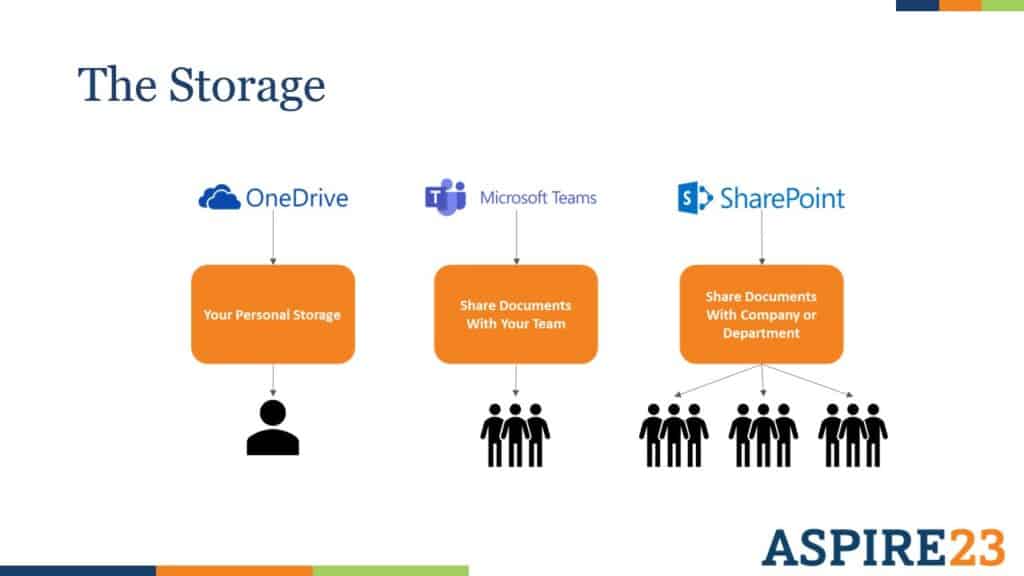
SharePoint and Power Automate, both integral components of the Microsoft ecosystem, are designed to synergize and elevate business productivity. SharePoint acts as a robust platform for collaboration, content management, and intranet solutions. On the other hand, Power Automate introduces automation capabilities, enabling users to streamline workflows between SharePoint and various other apps and services. For instance, with Power Automate, users can automate tasks such as sending notifications for new SharePoint list items or integrating SharePoint data with other systems like CRMs and databases.

The true power of their integration lies in the enhanced efficiency and collaboration they bring to the table. Power Automate offers conditional logic, scheduled operations, and pre-built templates tailored for common SharePoint tasks. This means that routine operations, from data movement to task assignments, can be automated, reducing manual interventions and ensuring smoother workflows. By combining SharePoint’s collaborative features with the automation prowess of Power Automate, businesses can achieve a more streamlined and optimized operational landscape.
Microsoft 365 serves as a game-changing time-saver, streamlining a multitude of tasks and fostering efficient collaboration. With its integrated suite of productivity tools like Word, Excel, PowerPoint, SharePoint, and OneDrive, it eliminates the need for disparate solutions, reducing time spent on managing multiple platforms. The real-time co-authoring and versioning features in SharePoint and OneDrive make document collaboration seamless, cutting down the time usually spent on back-and-forth revisions. Microsoft Teams serves as a centralized communication hub, reducing the time spent on emails and meetings by offering instant messaging, video conferencing, and file sharing in a single platform. The synergy of these tools not only simplifies workflow but also accelerates decision-making processes, ultimately saving precious hours in a business day. Microsoft 365 is not just a set of tools, it’s a comprehensive solution that optimizes productivity and enables businesses to get more done in less time.
Be sure to watch the entire ASPIRE23 session to learn even more Microsoft 365 Tips and Tricks, and how about how optimizing this comprehensive solution increases productivity and enables you to get more done in less time.
Ready to work smarter, not harder? Reach out to Velosio and get started today.