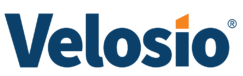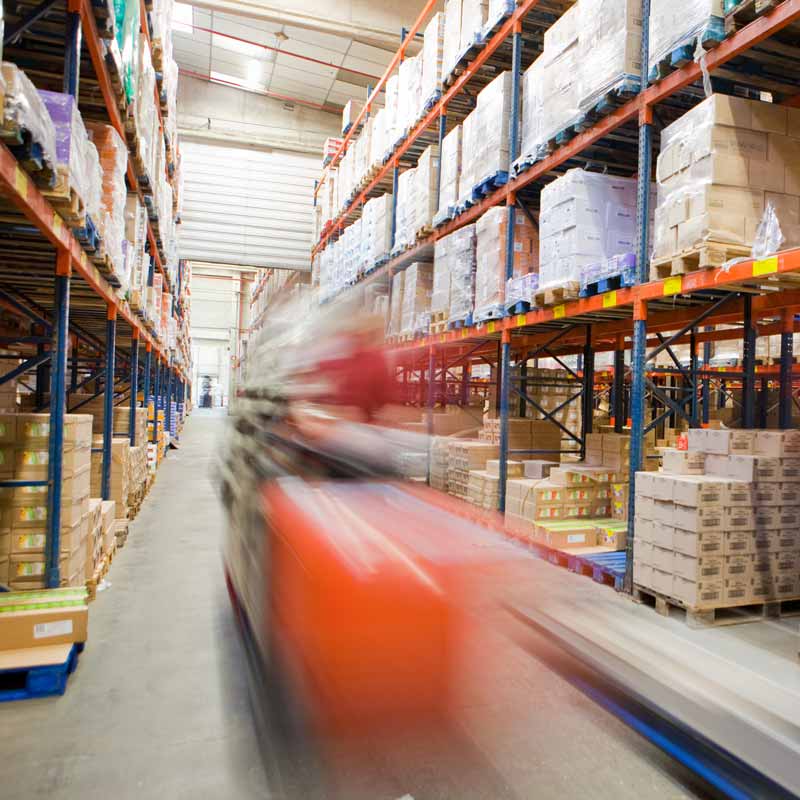Stay Informed in a Ever-Changing World
Explore our collection of blogs, research, insights, and evidence of client outcomes to stay informed and keep pace with technological and industry change.
Latest Videos
Upcoming Events
Webinar
Leading Digital Transformation as an IT Leader
Thursday, October 24th at 12 pm ET
Save My Seat Now!
Webinar
Dynamics Finance Premium: Illuminating the Future of Finance
Thursday, October 24th, 2-3PM ET
Save Your Seat!
Webinar
D365 Project Operations – a Functional Deconstruction of Capabilities
Tuesday, October 29th, 1:00- 2:00 PM (ET)
Save Your Seat!
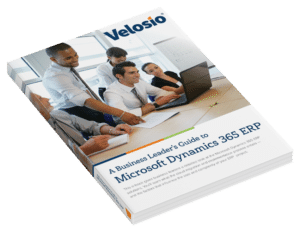
Everything You Will Ever Need to Know About Dynamics 365 ERP.
Now in our exclusive e-Book! Get your free copy today!