How to Install Microsoft Dynamics CRM 2016 for Office Outlook Add-in
Learn how to seamlessly install Microsoft Dynamics CRM 2016 for Office Outlook add-in with step-by-step instructions and helpful tips.
Table of Content
In this blog, Talina Galloway, SBS Group’s CRM team lead, outlines how to uninstall your old version of Microsoft Dynamics CRM for Microsoft Office Outlook, and install the latest 2016 version.
Applies to Microsoft Dynamics CRM 2011 for Microsoft Office Outlook, Microsoft Dynamics CRM 2013 for Microsoft Office Outlook & Microsoft Dynamics CRM 2015 for Microsoft Office Outlook
Go to the Control Panel and select Uninstall a program.
Open the Control Panel by pressing ![]() & X and selecting it from the list.
& X and selecting it from the list.
Open the Control Panel by swiping in from the right edge of the screen, tapping Search (or if you’re using a mouse, pointing to the upper-right corner of the screen, moving the mouse pointer down, and then clicking Search), entering Control Panel in the search box, and then tapping or clicking Control Panel.
Open the Control Panel by clicking the Start Button. Click Control Panel on the right-hand side of the window that appears.
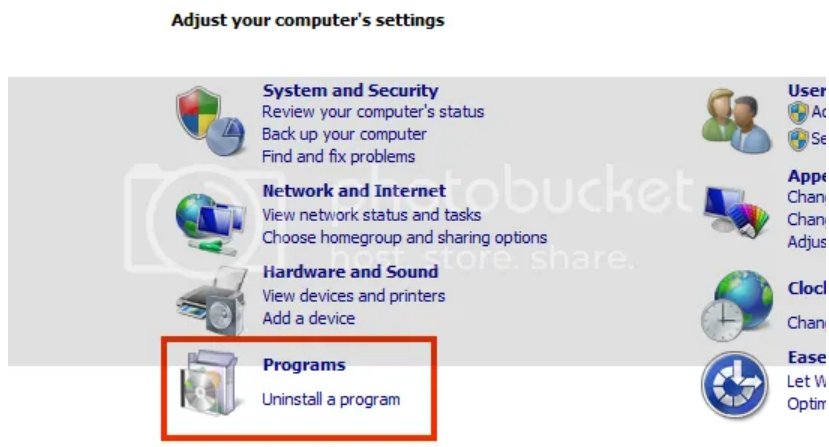
From the list, select Microsoft Dynamics CRM 2011 for Microsoft Office outlook and/or Microsoft Dynamics CRM 2011 for Microsoft Office outlook and click Uninstall on the list.

Wait until the uninstall has completed.
First, verify what version of Microsoft Outlook you have installed.
Outlook 2013 and newer
Click File in Outlook, then select Office Account, and finally click About Outlook under Product Information.
Select Help
Once you arrive at the appropriate page based on your version of Outlook, look for 64-bit or 32-bit included with the outlook version information near the top of the About Microsoft Outlook dialog (2013 or newer) or under About Microsoft Outlook (2010).
Once you have verified which version of Outlook you are using, go to the Microsoft Download Center and download the appropriate version of Microsoft Dynamics CRM 2016 for Microsoft Office Outlook installer.
https://www.microsoft.com/en-us/download/details.aspx?id=50370
Click the Download Button next to Select Language.
Once you have clicked download, the following 2 choices will be available. Click the Checkbox that matches the version of Outlook you are using and the Next Button in the lower right of the screen.
Important Note: The version of your operating system has no bearing on this selection. Even if your Windows is 64-bit, if your Outlook is only 32-bit, select the 32-bit version of the software to download.
Go to the location you saved the download file. Double-click the file.
Follow the onscreen instructions.
When asked to configure your organization, select CRM Online.
If you have an on-premises installation, enter the URL where you log into the Web client.
Enter your User Name and Password.
Wait until the installation finishes. Easy!
Want to see all the features of Dynamics 365 CRM? Click here to learn more.