It’s That Time of Year Again! Year-End Update for Microsoft Dynamics GP
Working your way through all this year-end update information can be a time-consuming task—but worry not, Velosio is here to help.
Working your way through all this year-end update information can be a time-consuming task—but worry not, Velosio is here to help.
Table of Content
If you are looking for additional help and resources for year-end close procedures head to Microsoft’s page here, reach out to your Client Account Manager, or email Insider@velosio.com.
As you decorate for the holidays and plan special times with family and friends, Microsoft is also releasing its year-end payroll update for Dynamics GP. The document provides information about the tax year filing requirements and includes instructions for installing the updates necessary to keep Dynamics GP compliant for tax filing. You will also find instructions for completing year-end payroll procedures.
To make the best use of the instructions, it helps if you are familiar with the system-wide features described in the Dynamics GP System User Guide, the System Setup Guide, and the System Administrator Guide. You can also view information about your specific Dynamics GP version and which modules or features you are registered to use; just go to the Help menu, choose <Help>, and then click on <About Dynamics GP>.
Within the payroll update, Microsoft offers several resources to answer your year-end questions:
Also check out the Dynamics GP Community page to start and participate in discussions with other members of the Microsoft community. This database provides the opportunity to exchange information with other customers—perfect for providing tips and answers to year-end questions.
The year-end update contains software changes to allow you to comply with filing requirements as well as the most recent fixes for Dynamics GP and other quality report fixes related to the payroll year-end.
Here are some of the highlights to be aware of:
Payroll Forms—there are no form changes for payroll for the 2022 reporting year.
ACA Reporting—for form 1095-C, watch for pending changes from the IRS for the 2022 reporting year.
Forms Not Changing—the formats of three statement forms are not changing for the 2022 tax year, including W-2, W-3, and W-4.
2023 Payroll Tax Update Available—if you choose not to install the 2022 year-end update, you can still apply the 2023 payroll tax update.
Another helpful resource is the year-end blog posted by Dynamics GP support engineers. You can find blogs related to year-end processing as well as new and updated information relating to year-end processes.
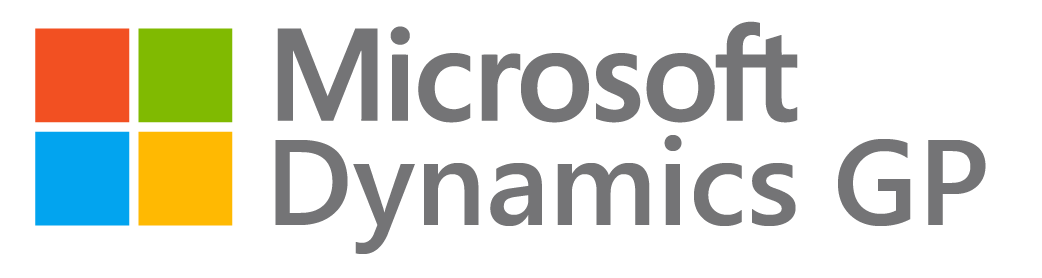
Microsoft also provides two checklists to help you process year-end payroll activities, depending on the process order you prefer:
Printing 2022 Statements Before Processing 2023 Pay Runs
Use this checklist to install the year-end maintenance and update, close the payroll year, update your payroll system with the 2023 payroll tax changes, and print 2022 wage statements before performing 2023 pay runs.
Detailed instructions for completing steps are found via hyperlinks to chapters and sections within the checklist below:
Processing 2023 pay runs before printing 2022 statements
Use this checklist if you need to process 2023 pay runs before printing 2022 wage statements.
Detailed instructions for completing each step are found in the chapters and sections indicated:
If You Need More Help…
Working your way through all this year-end update information can be a time-consuming task—but worry not, Velosio is here to help. If the holidays have you booked up, or if the coworker who used to do this is no longer there, we have the people and the skills to help you in any capacity you need. Just contact your Client Account Manager today or email insider@velosio.com and add <GP Payroll 2022> in the subject line to get help.