Determine Your Version Of Microsoft Dynamics CRM Outlook Client
It is crucial to match the plug-in version to the CRM outlook version. This allows you to avoid common errors or bugs caused by a mismatch.
It is crucial to match the plug-in version to the CRM outlook version. This allows you to avoid common errors or bugs caused by a mismatch.
Table of Content

In our last blog post, How to Determine Your Version of Microsoft CRM, Talina Galloway, SBS Group’s CRM team lead, described how to determine which version of Microsoft CRM you are using. Today, she will show you how to determine your version of Microsoft Dynamics CRM Outlook Client.
Microsoft Dynamics CRM is a mature product that has been updated many times. There are multiple versions available for every installation type: On-Premise CRM, CRM Online, Hosted CRM.
When your Users are accessing Dynamics CRM through the Microsoft Dynamics CRM for Microsoft Office Outlook plug-in, it is crucial to match the plug-in version to the CRM version. This allows you to avoid common errors or bugs caused by a mismatch. Below are instructions on how to determine which version of Dynamics CRM your server is using, and which version of the Outlook plug-in you are using.
How to Determine Your Version Of Microsoft Dynamics CRM
Login to Outlook.

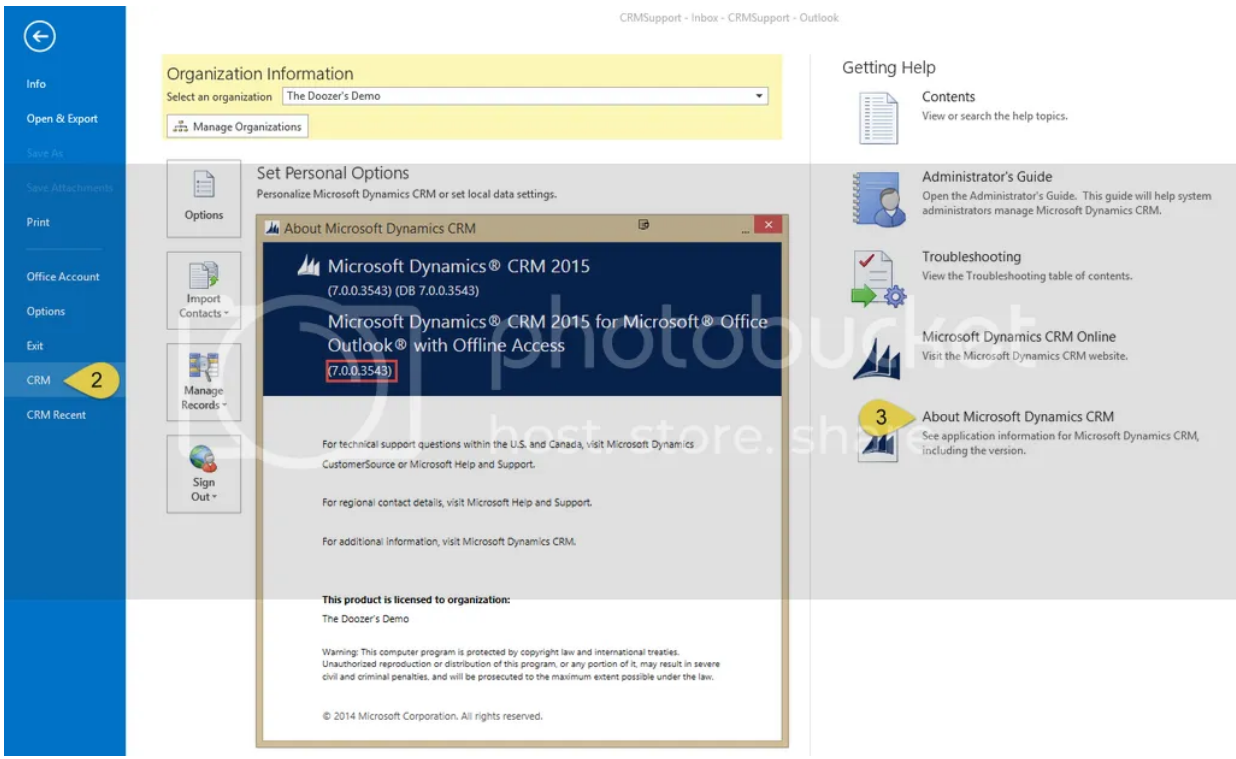
With this information in hand, you can now determine whether or not you are using the correct Outlook client version to match your Microsoft Dynamics CRM installation. If you need to upgrade, Microsoft regularly updates their versioning webpage with the latest build and release information.
———
If you need assistance in determining your version of Microsoft Dynamics CRM, or in matching your Outlook plug-in to your server installation, please contact SBS Group today at (888) 725-2555.