How to Use Copilot in Word: A Guide to Drafting & Editing
Unlock the power of AI in your documents. Learn how to use Copilot for Word to draft content, rewrite text, summarize information, and streamline your writing process.
Table of Content
Most of us spend hours each week in Word — drafting, rewriting, and reformatting. Copilot in Word, part of the broader Microsoft 365 Copilot suite, is designed to take on those repetitive tasks so you can focus on shaping ideas and delivering impact.
In this short guide, we’ll explore what Copilot in Word is, its top features, practical tips, and common questions so you can start getting more out of every document.
Copilot in Word is Microsoft’s AI assistant built directly into Word. It draws on your documents, emails, and files in Microsoft 365, combined with large language models, to help you write, edit, summarize, and even illustrate content.
Copilot handles repetitive tasks like formatting, rephrasing, and summarizing so you can focus on ideas.
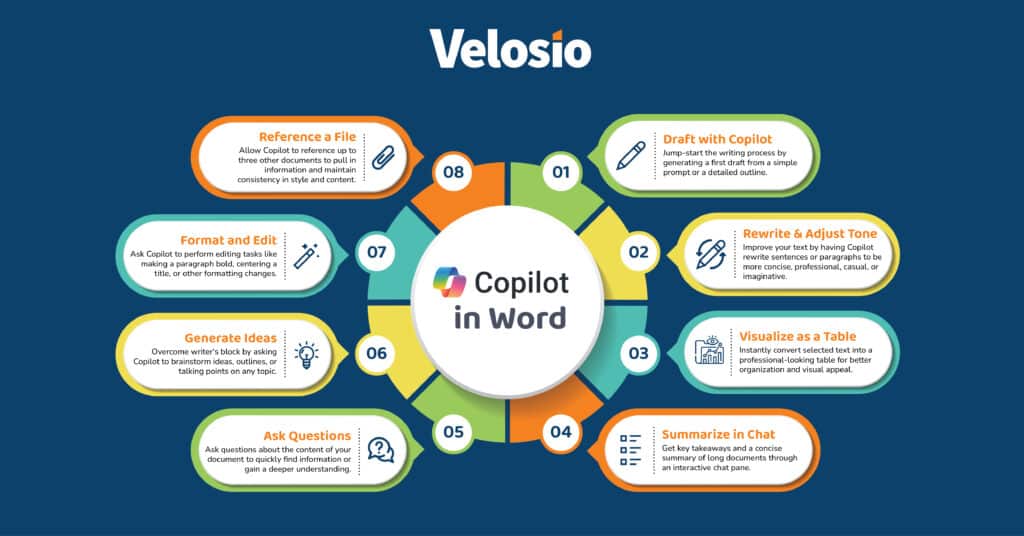
When clients ask us what Copilot in Word can really do, these six features are the ones we point to first.
Few things stall productivity like a blank page. Copilot helps by generating first drafts from a simple prompt. You can ask it to “draft a two-page proposal for a new product launch” or “write an introduction to our quarterly report.” Copilot will create a starting point in seconds. You get a structured draft you can immediately refine, saving hours of initial writing.
This feature is especially valuable when you need to produce multiple versions of a document. For instance, a sales leader could have Copilot generate a first draft of a client proposal, then quickly adapt it into an internal summary for leadership.
Need to make a report more formal, or a client email more approachable? Highlight your text and ask Copilot to adjust the tone. You can request alternatives like “professional,” “concise,” or “friendly,” and Copilot will reshape the language while keeping the original meaning intact.
Imagine you’ve drafted a performance review for an employee and want it to sound constructive rather than overly critical. Copilot can offer alternative phrasings that preserve the meaning while adjusting the tone.
Long reports, legal contracts, or research papers can take hours to review. Microsoft Copilot’s summarization feature condenses long documents into concise overviews, highlighting key points and action items.
If you’re reviewing a 20-page strategy draft, you can ask Copilot to generate a summary with the main takeaways. You’ll get the big picture in minutes, then decide which sections deserve a deeper read. This also works for incoming documents, helping you evaluate proposals, vendor contracts, or research papers without combing through every line.
Copilot can pull in context from across Microsoft 365. For example, you can ask it to include insights from an Excel sales report or reference bullet points from a Teams meeting transcript. This makes it easy to weave multiple sources into a single, polished document.
For example, a project manager preparing a status report could ask Copilot to “summarize key milestones from last week’s meeting notes and add them to the update.” Copilot will pull from the right source and incorporate the details into the document.
Instead of scanning pages manually, you can ask Copilot questions like, “What’s the main recommendation in this report?” or “Which sections mention compliance requirements?” Copilot surfaces answers instantly, helping you navigate and use your own content more effectively.
A well-placed visual can make your document more persuasive. Copilot integrates with Microsoft Designer to create original illustrations, diagrams, or icons based on your text. For example, you might add a simple flowchart to a project plan or a conceptual image to a proposal — without ever leaving Word.
Copilot is most effective when you guide it. Here are three ways to get better results:
Get specific. Instead of a weak prompt like: “Write about marketing,” opt for a stronger one, such as: “Write a 500-word introduction to a marketing strategy proposal, focusing on social media campaigns for a B2B audience.” The more detail you provide, the more usable the draft will be.
Instead of asking Copilot to draft an entire 20-page report, break it into sections. Work with it one piece at a time so you can refine as you go.
Copilot is a great starting point, but it should never replace human review. Always confirm data, verify claims, and adjust the voice so it aligns with your organization’s standards.
Copilot for Word makes writing more efficient, polished, and collaborative. It handles the repetitive parts of document creation so you can focus on ideas, decisions, and impact.
Velosio can help you go further. As the largest US Microsoft Business Central Partner, a Business Central Global Partner of the Year runner-up, and a 30-time Inner Circle winner, we bring unmatched expertise to help clients adopt Microsoft solutions effectively.
Explore more about Microsoft Copilot and how it connects across Word, Excel, PowerPoint, Outlook, Teams, and Copilot Chat.
Ready to see what Microsoft 365 Copilot can do in practice? Join one of our exclusive Copilot workshops and learn how to apply it directly to your team’s daily work.
We often get questions from clients who are just beginning to explore Copilot for Word. Here are a few of the most common ones:
Yes. Copilot can generate bulleted or numbered lists, and it can also create basic tables. For example, you might prompt it to build a table comparing product features or summarize a report into a bulleted list of action items. As always, you’ll want to review the output and adjust the formatting or content as needed.
Copilot can suggest references and include links if the information comes from files or documents in your Microsoft 365 environment. However, it doesn’t automatically generate academic-style citations. If you’re preparing a report that requires formal sourcing, you’ll still want to double-check details and apply your organization’s citation standards.
Both options are available. You can start fresh with a blank document and ask Copilot to draft content, or you can open an existing file and use Copilot to summarize, rewrite, or restructure what’s already there.
Talk to us about how Velosio can help you realize business value faster with end-to-end solutions and cloud services.