A Guide to Copilot in Teams: More Productive Meetings
Make your meetings and chats more effective with Copilot in Teams. Learn how to recap meetings, get real-time answers, track action items, and summarize chats.
Table of Content
Copilot in Teams is the collaborative core of the Microsoft 365 Copilot suite. For many organizations, Teams is where conversations happen, decisions are made, and projects move forward. However, with back-to-back meetings and fast-moving chats, it’s easy for important details or action items to get overlooked. Copilot helps by adding structure and clarity — summarizing discussions, highlighting decisions, and capturing next steps so your team can stay aligned.
Here, we’ll look at what Copilot in Teams is, highlight its most valuable features, share tips to get the most from it, and answer a few of the most common questions about this powerful tool.
Copilot in Teams embeds AI directly into your meetings, calls, and chat threads. Instead of digging through transcripts or scrolling through dozens of posts, you can ask Copilot to highlight decisions, draft summaries, or even answer questions about past conversations. The result is less time spent catching up and more time acting on what matters.
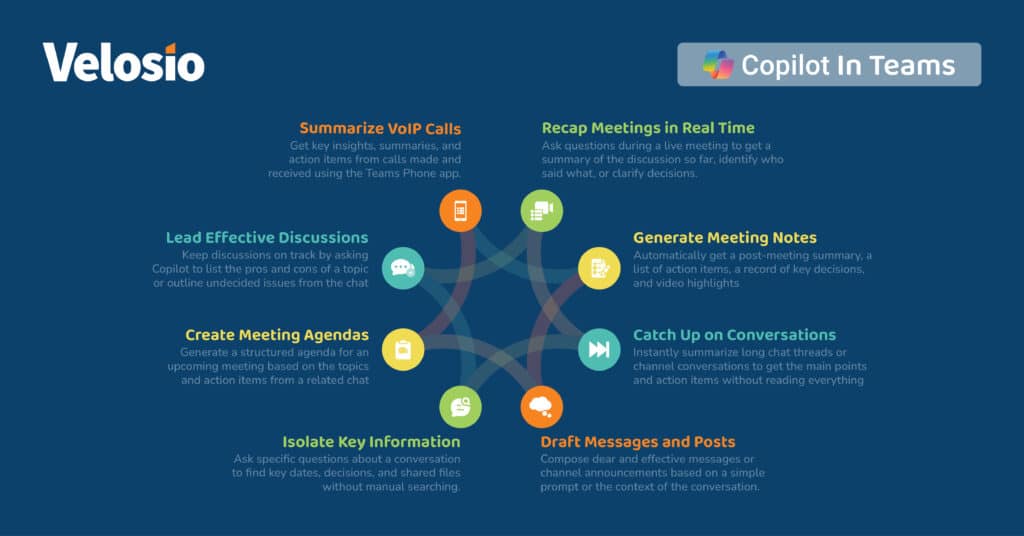
When clients ask us what Copilot in Teams can really do, these five features are the ones we point to first.
Copilot generates concise recaps that call out decisions, action items, and unresolved questions. Instead of replaying a full recording, you can scan the highlights or share them with colleagues who couldn’t attend.
Copilot functions as a real-time meeting assistant, capturing open questions and highlighting risks as the conversation happens. This leads to better focus during meetings and less time needed to review recordings afterward.
When chat channels move quickly, it’s easy to miss important details. Copilot condenses long exchanges into digestible takeaways so you don’t have to scroll back through dozens of messages.
Whether you’re updating a project team or announcing a milestone, Copilot can draft posts that you refine and personalize. It’s especially helpful for maintaining consistent communications across channels.
Need to know what was agreed upon in last week’s planning meeting? Or which client concern came up in chat? Copilot searches across Teams content and delivers a concise answer, saving you from manual digging.
To get the best results from Copilot in Teams, keep these tips in mind:
Instead of a broad “summarize this meeting,” try prompts like “List the three biggest risks we identified today” or “Capture all deadlines mentioned.” Precision leads to more actionable recaps.
Build a habit of sharing Copilot-generated notes immediately after meetings. It creates accountability, reduces missed tasks, and helps absent team members catch up quickly.
Encourage participants to call on Copilot in real time by asking it to track decisions or flag follow-up questions. The more voices that engage, the richer and more accurate the final insights will be.
Copilot in Teams helps meetings stay focused, makes action items easier to track, and saves hours that would otherwise be spent catching up on chats and recordings. It keeps collaboration moving forward instead of getting stuck in the details.
Velosio can help you go further. As the largest US Microsoft Business Central Partner, a Business Central Global Partner of the Year runner-up, and a 30-time Inner Circle winner, we bring unmatched expertise to help clients adopt Microsoft solutions effectively.
Explore more about Microsoft Copilot and how it connects across Word, Excel, PowerPoint, Outlook, Teams, and Copilot Chat.
Ready to see what Microsoft 365 Copilot can do in practice? Join one of our exclusive Copilot workshops and learn how to apply it directly to your team’s daily work.
Copilot relies on Microsoft’s advanced speech recognition technology, which supports a wide range of languages and can adapt to various accents. Accuracy may vary, but it improves as Teams captures a more diverse range of input.
No. Copilot summaries and recaps are designed to highlight the most important points. The full recording and transcript remain the official reference.
Copilot works in both settings. Whether you’re in a one-on-one check-in or a large team call, it can provide summaries, notes, and follow-up actions.
Talk to us about how Velosio can help you realize business value faster with end-to-end solutions and cloud services.