Using Copilot in PowerPoint: Create Presentations Faster
Learn to create stunning presentations in minutes with Copilot for PowerPoint. Generate slides from a document, create images, organize your deck, and add speaker notes.
Table of Content
Copilot in PowerPoint is a visual and organizational powerhouse within the broader Microsoft 365 Copilot suite. Presentations are often where strategy meets storytelling — but building a deck can take hours of formatting, reworking slides, and hunting for the right visuals.
With Copilot built into PowerPoint, you can move from a blank slide to a polished deck in a fraction of the time. It helps you draft from a prompt, generate custom images, reorganize your slides, and even add speaker notes to guide delivery. In this guide, we’ll walk through what Copilot in PowerPoint is, its top features, best practices for getting the most from it, and answer a few of the most common questions about its capabilities.
Copilot in PowerPoint is Microsoft’s AI assistant embedded directly in PowerPoint. It combines large language models with your organization’s data and documents in Microsoft 365 to help you design, structure, and refine presentations.
Instead of starting with a blank slide, you can upload a document, enter a prompt, or highlight existing content, and Copilot will transform it into slides. From there, you can ask it to rewrite, shorten, reorganize, or enhance with visuals — while staying in control of the story and style.
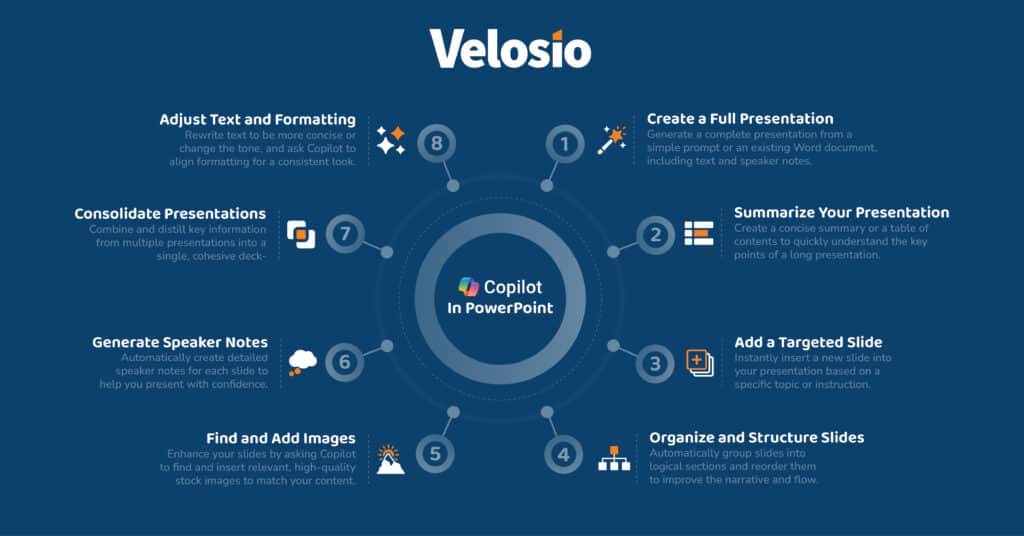
When clients ask us what Copilot in PowerPoint can really do, these five features are the ones we point to first.
Need to pitch a new product or deliver a quarterly update? Simply type a prompt like “Build a 10-slide presentation summarizing our Q2 sales strategy” or upload a Word report. Copilot generates a complete deck, complete with structure, draft content, and suggested visuals.
Strong visuals make presentations engaging. Copilot integrates with Microsoft Designer to create images on the fly. You can prompt it for anything from “a minimalist line drawing of a lightbulb” to “a modern illustration of a supply chain.” Copilot generates the image and inserts it directly into the slide, saving you time and keeping your design consistent.
Storytelling often requires reshaping a deck for different audiences. Copilot helps by reorganizing slides or shortening sections with simple commands. For example, ask it to “move customer success stories to the beginning” or “condense these five slides into two.” Adjusting the flow of your message becomes faster and easier.
Different audiences need different levels of detail. Copilot can condense a long deck into a shorter version, keeping the highlights front and center. This is ideal when turning a detailed 25-slide presentation into a concise 10-slide executive briefing, without losing the core message.
Great slides only get you halfway there — confident delivery matters too. Copilot can generate speaker notes to expand on bullet points and data, giving you talking points that add context and clarity. For example, a slide with “Revenue +12% Q2” might come with notes suggesting you highlight regional growth trends and their impact on profitability.
To get the best results from Copilot in PowerPoint, keep these tips in mind:
If you’re building slides from a Word report or strategy memo, make sure the input is well-organized. Think of it this way: the stronger your source document, the stronger your presentation. Copilot builds on what you provide.
Let Copilot generate the structure, draft text, and basic visuals. Then add your voice, fine-tune the design, and adjust for your audience. This balance keeps presentations polished while saving significant time.
When generating images, the more descriptive you are, the better. Instead of saying “add a lightbulb image,” try “a minimalist line art drawing of a lightbulb in blue and white.” This ensures visuals align more closely with your brand and message.
Copilot in PowerPoint helps your teams spend less time formatting and more time communicating ideas that matter. By creating presentations from prompts, generating images, restructuring slides, condensing decks, and even drafting speaker notes, it radically reduces the time you spend building professional presentations.
Velosio can help you go further. As the largest US Microsoft Business Central Partner, a Business Central Global Partner of the Year runner-up, and a 30-time Inner Circle winner, we bring unmatched expertise to help clients adopt Microsoft solutions effectively.
Explore more about Microsoft Copilot and how it connects across Word, Excel, PowerPoint, Outlook, Teams, and Copilot Chat.
Ready to see what Microsoft 365 Copilot can do in practice? Join one of our exclusive Copilot workshops and learn how to apply it directly to your team’s daily work.
We often get questions from clients who are just beginning to explore Copilot in PowerPoint. Here are a few of the most common ones:
Yes. Copilot can generate presentations using your organization’s existing templates, so new decks align with your brand guidelines.
The quality depends on the prompt you provide. Simple prompts yield generic images, while detailed prompts (style, tone, format) produce visuals that are often presentation-ready. You can always refine prompts or swap in your own images.
Not yet. Copilot can generate content and visuals, but complex design elements like advanced animations, transitions, or custom graphics still require manual design work. Copilot handles the content foundation, while you add the finishing polish.
Talk to us about how Velosio can help you realize business value faster with end-to-end solutions and cloud services.