How to Use Copilot in Outlook for Better Email Management
Reclaim your inbox with Copilot in Outlook. Learn how to summarize long threads, draft professional emails, get coaching on your tone, and manage your schedule.
Table of Content
For many professionals, Outlook is both the nerve center of their workday and the place where hours slip away. Long email threads, scheduling conflicts, and endless follow-ups can take more time than the work itself.
Copilot in Outlook, part of the Microsoft 365 Copilot suite, helps you reclaim some of that time. It summarizes long email threads, drafts thoughtful responses, provides coaching on tone, and even prepares you for meetings — so you spend less time in your inbox and more time on meaningful work.”
In this guide, we’ll explore what Copilot in Outlook is, its most impactful features, share some practical ways to use it more effectively, and answer a few common questions.
Copilot in Outlook is Microsoft’s AI-powered assistant built into the Outlook app. It combines your emails, calendar, and Microsoft 365 data with AI models to help you manage communication more efficiently.
Instead of writing every reply from scratch or skimming through dozens of messages, you can ask Copilot to draft, summarize, or prioritize for you. As a result, you’ll spend less time stuck in your inbox and more time focused on your most important work.
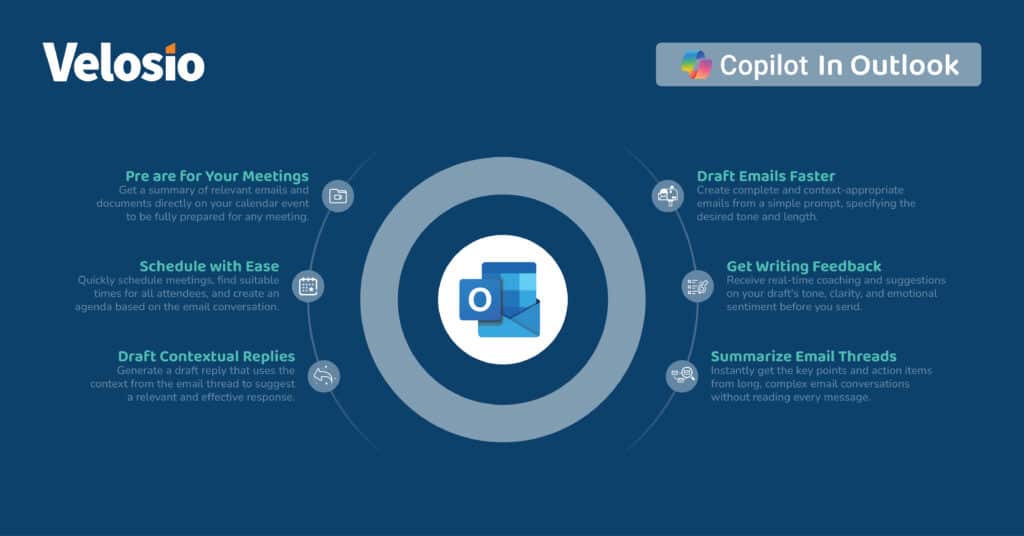
When clients ask us what Copilot in Outlook can really do, these five features are the ones we point to first.
Lengthy threads often make it hard to catch up, especially when you join the conversation late. Copilot condenses the chain into a clear summary, highlighting decisions, open questions, and action items. That way, you can get up to speed in minutes instead of scrolling through dozens of replies.
Whether it’s a client proposal or a quick follow-up, Copilot in Outlook can draft emails in a tone that matches your intent. Provide a short prompt like, “Draft a polite follow-up requesting an update on the contract”, and Copilot generates a professional draft you can refine before sending.
Sometimes the difference between a productive conversation and a misstep is how your message comes across. Copilot provides feedback on tone — professional, casual, or persuasive — and suggests adjustments to improve clarity. This ensures that your communication aligns with the audience and situation.
Scheduling is often a back-and-forth headache. Copilot can analyze participants’ calendars, propose meeting times, and draft the scheduling email. This reduces friction and speeds up coordination, especially for large groups.
Outlook isn’t just for messages — it’s also where your calendar lives. Copilot can summarize relevant emails, documents, and notes related to an upcoming meeting so you arrive prepared.
To get the best results from Copilot, it helps to approach it as a partner in managing your inbox. Here are three practical tips:
Be specific. Instead of “Reply to this email,” try “Draft a polite reply that declines this offer, citing budget constraints.” The extra detail ensures the response reflects your intent.
Use the “Summary” feature to quickly decide which emails deserve a deep read and which can be archived. This helps you keep a clear focus on the messages that really matter.
Copilot saves time, but you’re still the decision-maker. Review drafts and coached replies before sending to make sure they reflect your voice and your organization’s standards.
Copilot in Outlook helps you move past the grind of email management. By summarizing threads, drafting responses, offering tone coaching, and preparing you for meetings, it transforms Outlook from a time sink into a productivity booster.
Velosio can help you go further. As the largest US Microsoft Business Central Partner, a Business Central Global Partner of the Year runner-up, and a 30-time Inner Circle winner, we bring unmatched expertise to help clients adopt Microsoft solutions effectively.
Explore more about Microsoft Copilot and how it connects across Word, Excel, PowerPoint, Outlook, Teams, and Copilot Chat.
Ready to see what Microsoft 365 Copilot can do in practice? Join one of our exclusive Copilot workshops and learn how to apply it directly to your team’s daily work.
We often get questions from clients who are just beginning to explore Copilot in Outlook. Here are a few of the most common ones:
Yes. Copilot is being rolled out across both desktop and mobile versions of Outlook, so you can benefit from AI assistance whether you’re at your desk or on the go.
Copilot can propose meeting times, draft scheduling emails, and summarize calendar-related content. Final scheduling decisions are still yours, but Copilot handles the prep work.
Copilot works within Outlook’s existing security and filtering systems. Spam and junk mail are already filtered before Copilot engages. Within legitimate threads, Copilot prioritizes based on content and context, helping you focus on what matters most.
Talk to us about how Velosio can help you realize business value faster with end-to-end solutions and cloud services.