Tackling Challenges and Obstacles in Hybrid Work
Are you facing obstacles in your hybrid or remote work environment? Microsoft tools can help. Read on to learn more!
Hybrid work, the blend of in-office and remote work, has become a staple in the modern workplace. It offers flexibility and a balance between personal and professional life, but it’s not without its challenges.
The key hurdles in hybrid work environments include communication, coordination, connection, creativity, and culture, often referred to as the “5C challenges.”
To overcome these obstacles, organizations can implement several strategies. Clear and consistent communication channels, such as video conferencing and collaborative platforms, can bridge the gap between remote and in-office employees. I visited one customer who had an “all employee” meeting at noon everyday broadcast by the CEO. Regular check-ins and virtual team-building activities can foster connection and team spirit. For coordination, project management tools and clear protocols can help keep everyone aligned on tasks and deadlines. Encouraging virtual brainstorming sessions and providing online spaces for idea sharing can boost creativity. To maintain a strong culture, companies should reinforce their core values and mission across all mediums and interactions, ensuring that every employee, no matter where they work, feels a part of the collective vision.
Leadership plays a crucial role in navigating the hybrid work model. They must be proactive in recognizing and addressing the unique needs of their hybrid workforce. By prioritizing inclusivity and flexibility, leaders can create an environment where all employees thrive. Training managers to lead remote teams effectively and equipping them with the right tools can make a significant difference. When new members join the Velosio team, they are equipped with a tech kit which includes a laptop with a camera, two external monitors, a headset, and more. Additionally, gathering regular feedback from employees about their hybrid work experience can provide valuable insights for continuous improvement.
Microsoft tools were created from the start with collaboration in mind. My entire team at Velosio works remotely, and one of the things we do is first thing in the morning is have a daily huddle on a Teams meeting, as if we were walking into the office in the morning. We talk about the projects we are working on, roadblocks we’ve encountered, and address any questions or issues we may have before the day is underway. This stimulates a collaborative, water-cooler type discussion to get the day started. We also have quarterly team meetings for non-work socialization. We will play a game or brainstorm about a topic together, or even just discuss hot topics like the recent solar eclipse. For daily conversations, we always encourage a “cameras on” environment to stimulate conversation and stay engaged. Oftentimes we will use Microsoft Whiteboard within Teams to encourage collaboration. Here are step-by-step instructions for using Whiteboard.
We also have an active chat within Teams that’s always open for when a question pops up. This is an immediate way to collaborate, instead of sending an email and waiting for a response. Whether you want to chat with your whole team, a smaller group, or have a private chat with someone, Chat is a helpful tool.
To have private 1:1 or group chats with your organization members, click on the ‘New Chat’ icon to the left of the Command Bar. The New Chat icon can be accessed no matter where you are in Microsoft Teams, i.e. you don’t have to go to the ‘Chat’ tab to start a new chat.
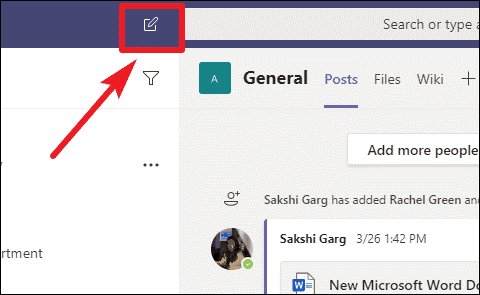
The ‘New Chat’ screen will open. Type the name of people you wish to start the chat with in the ‘To’ section on the top. Then type your message in the message box below and send it.
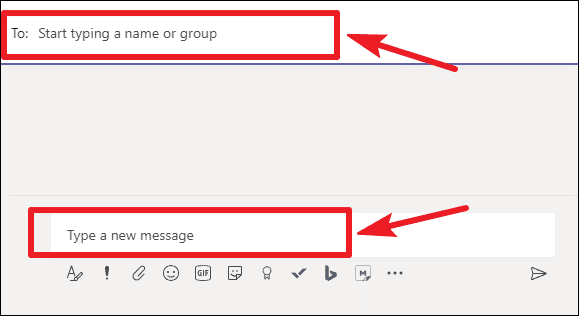
A new chat will start with the recipients. You can access active chats at any time from the ‘Chat’ tab on the left navigation bar. Go to Chat from the left and all your previous Chats will be listed. Click on any thread to open it and start chatting.
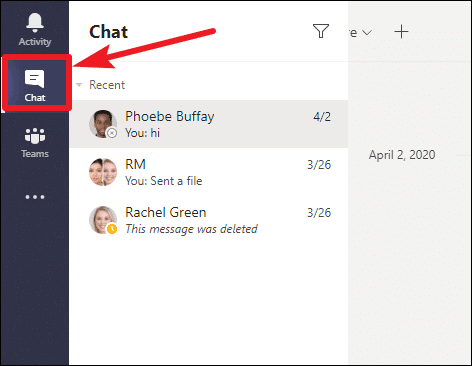
Teams are made up of Channels that are dedicated places for different projects, departments, or topics that the team works on. Channels can either have all or some team members based on their creation. If you need to talk with all your team members, the Channel is the best place to do so. All Channels have the ‘Posts’ tab in them. This is where conversations happen.
Click on ‘Teams’ on the navigation bar on the left. All your Teams will appear with Channels listed underneath it. Go to the Channel in which you’d like to chat.
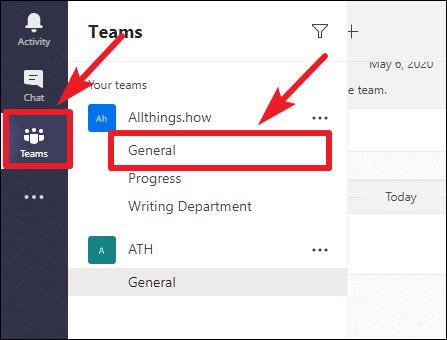
By default, the ‘Posts’ tab will open. Go to the bottom of the screen. Type your message in the message box to start a new conversation.
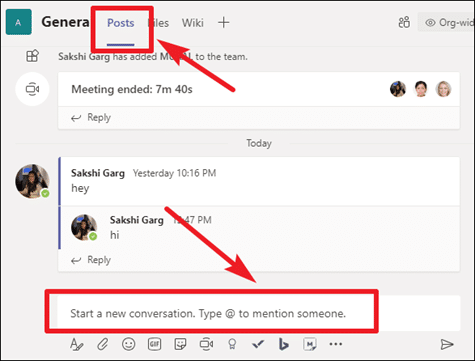
Some organizations use polls during all company meetings to ensure that employees are paying attention, and to keep them engaged.
To create a poll in Microsoft Teams, follow these steps:
In your Microsoft 365 Admin center, you can look at Teams reports to see how many people in your organization regularly turn their camera on during meetings, and more. The Microsoft 365 Reports dashboard shows you the activity overview across the products in your organization. It enables you to drill into individual product level reports to give you more granular insight about the activities within each product.
The Teams usage report gives you an overview of the usage activity in Teams, including the number of active users, channels, and messages so you can quickly see how many users across your organization are using Teams to communicate and collaborate. It also includes other Teams specific activities, such as the number of active guests, meetings, and messages.
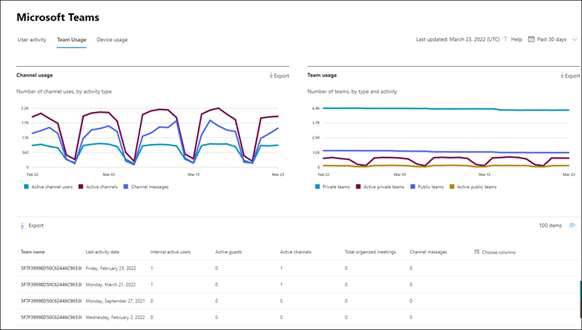
Microsoft Viva Engage (formerly Yammer) is designed to enhance employee engagement within organizations. It serves as a platform for creating communities, fostering open communication, and enabling knowledge sharing across the company. By integrating with Microsoft 365 and Teams, Viva Engage helps in building a culture of inclusivity and belonging, allowing employees to connect with leaders and peers, participate in meaningful conversations, and contribute to the organization’s social fabric.
My team regularly uses Microsoft Viva Engage to quickly communicate updates or reminders like “Memorial Day is coming up and we will be off on Monday,” or “I’m stepping away from my desk for an hour,” etc. It allows you to broadcast a message across different tools at once, including Teams, Outlook, Engage, and more.
The cool thing about Microsoft 365 is that it allows for collaboration across the board, and you can pick your favorite tool. OneNote is a favorite of mine. I use tasks within OneNote to build out a to-do list and prioritize. Other people like working within Outlook, using flagging to organize their day. Outlook is also a helpful tool to block out focus time in your day so that your calendar doesn’t take over your life with back-to-back calls. I also always transcribe my Teams calls using Microsoft Copilot, which then creates a list of action items from the call. This saves a ton of time.
While hybrid work presents certain challenges, with thoughtful strategies and strong leadership, these can be transformed into opportunities for growth and innovation. The future of work is evolving, and by embracing change and learning from the obstacles, organizations can build a resilient and dynamic workforce ready to meet the demands of tomorrow. Microsoft tools can help, but your team needs to be encouraged to get in the habit of using them effectively. Do you have questions about how to use any of the aforementioned tools? Contact us and we will walk you through it.
Talk to us about how Velosio can help you realize business value faster with end-to-end solutions and cloud services.