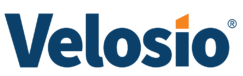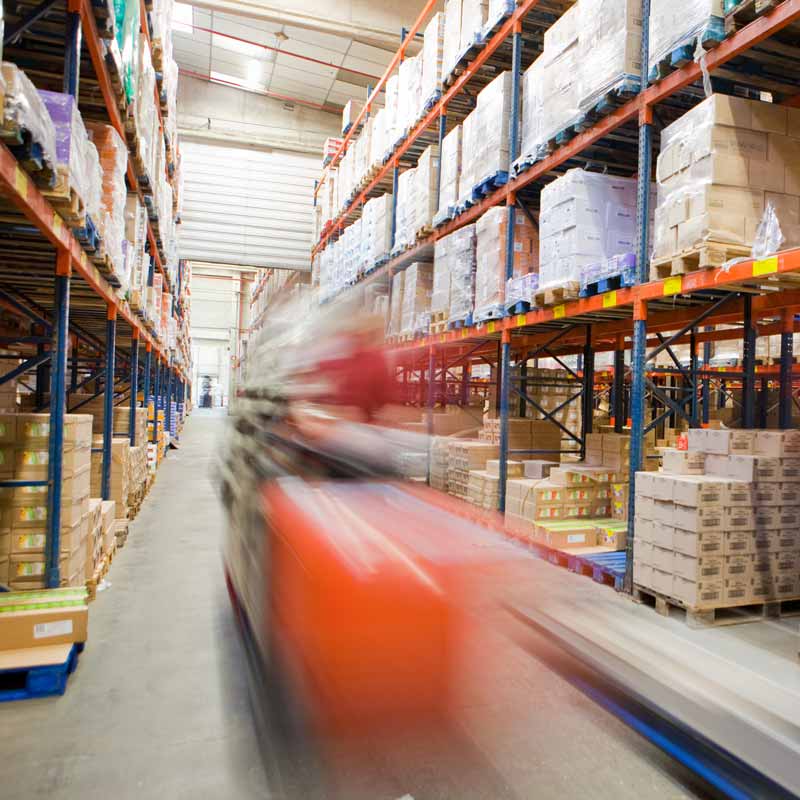Stay Informed in a Ever-Changing World
Explore our collection of blogs, research, insights, and evidence of client outcomes to stay informed and keep pace with technological and industry change.
Latest Videos
This error message is only visible to WordPress admins
Error: No videos found.
Make sure this is a valid channel ID and that the channel has videos available on youtube.com.
Upcoming Events
Conference
Cultivate | Columbus, OH
July 12th - 15th, 2025
Visit Us at Booth #2715
Greenhouse and Cannabis Growing SoftwareSilverleaf for Greenhouse
Webinar
The Future of Finance: How AI Enhances Efficiency & Drives Growth
Thursday, July 24th | 2 PM ET
Register Now!
Copilot StudioDynamics 365 Business CentralMicrosoft Copilot
Webinar
The Role of Historical Data in Successful Dynamics 365 Business Central Migration
Wednesday, July 30th | 11AM ET
Save Your Seat!
Dynamics 365 Business Central
Conference
CHAINge North America
September 9 - 10, 2025
Check out CHAINge NA
Dynamics 365 Business CentralDynamics 365 ERPDynamics 365 FinanceDynamics 365 Supply Chain Management
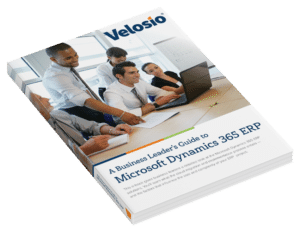
Everything You Will Ever Need to Know About Dynamics 365 ERP.
Now in our exclusive e-Book! Get your free copy today!