Using Microsoft Copilot for Sales in Outlook
Unlock the power of Copilot for Sales in Outlook with our comprehensive guide! Learn how this innovative tool boosts productivity, and more.
Table of Content
Copilot for Sales (formerly Sales Copilot) in Microsoft Outlook is a not-to-miss tool. This application streamlines workflows and introduces advanced features that boost productivity and efficiency within your inbox. Whether you’re navigating Outlook on the web or the desktop application, Copilot for Sales delivers a consistent, feature-rich experience designed specifically for sales teams who also rely on Dynamics 365 or Salesforce Sales Cloud CRM. Here’s an overview of how to use Microsoft Copilot for Sales in Outlook to its best advantage.
Copilot for Sales can be admin-deployed or user-deployed. Below is a quick overview of the user-deployed method of activating the application. We can help you decide which option is best for your organization.
To begin using Copilot for Sales, you’ll first need to enable it within your Outlook environment. This can be quickly done by:
Once enabled, accessing Copilot for Sales is straightforward:
Now that you’ve got Copilot for Sales enabled in Outlook, it’s time to start taking advantage of its functionality. With Copilot for Sales, you can:
Here are a few more details about how Copilot for Sales accomplishes what it does.
When you receive an email from a potential lead, adding them to your CRM is a breeze. Simply click on the sender’s details, and Copilot for Sales will guide you through a simple process to capture their information, ensuring your CRM is always up to date.
Picture this: You’re reviewing an email from a new prospect, and with just a few clicks, Copilot for Sales will create a new contact record in your CRM so you’re ready to jumpstart the sales cycle.
Important email conversations can be directly saved to Dynamics 365, associating them with specific accounts or opportunities. This feature eliminates manual tracking and keeps essential communications within easy reach for future reference.
Picture this: After a call with a potential lead, you quickly log the interaction details and update the lead status directly within Outlook. Copilot for Sales syncs this data in real-time with your CRM, whether it’s Salesforce or Dynamics 365, so your records are always current.
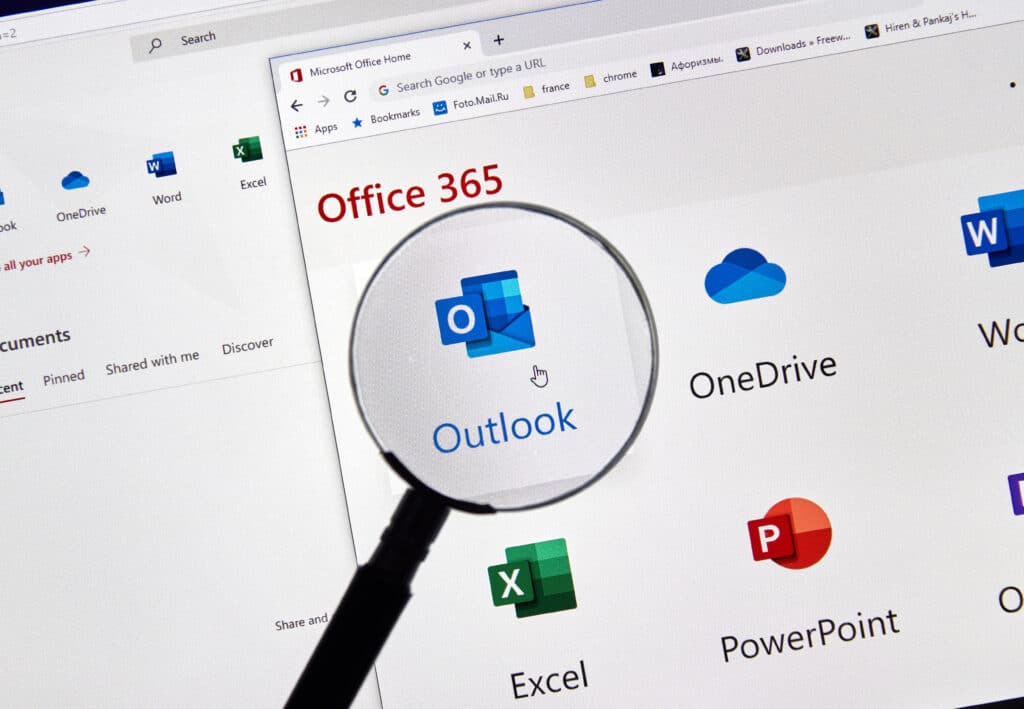
Copilot for Sales will help you craft email responses. It suggests email drafts by analyzing the recipient’s history and relevant Dynamics 365 data so you can quickly send off a personalized reply.
Picture this: You’re drafting an email to a prospective client who showed interest in your latest product. Instead of starting from scratch, Copilot for Sales suggests an email template, pulling in relevant details about the product, the client’s recent interactions, and tailored content that speaks directly to their needs without leaving Outlook.
With Copilot for Sales, you can connect emails to specific opportunities, building out a more complete picture of your interactions with clients, prospects, and business partners. This capability helps you track every communication, providing clarity and insights and enhancing your strategy as you navigate your sales pipeline.
Picture this: A prospect emails you a list of requirements — essential information your sales team needs to know. Copilot for Sales will link this email to the opportunity record in your CRM, so everyone who needs to know has access.
While we’re focusing on Microsoft Copilot for Sales in Outlook in this article, it makes sense to touch on the AI assistant’s capabilities as they extend to Microsoft Teams. Copilot for Sales harnesses the collaborative strength of Microsoft Teams within Outlook. Using it, you can set up dedicated channels for deals, communicate seamlessly with team members, and centralize your sales efforts, all without leaving your inbox.
Picture this: You receive an RFP from a hot prospect and need input from other sales team members. While reviewing the prospect’s email, you can click on the Collaborate with Teams card and set up a new account team, adding the appropriate members. Copilot will even assist you by suggesting individuals such as the CRM account owner.
Microsoft Copilot for Sales in Outlook adds a series of features and functionality that will change how sales professionals manage emails, saving time, increasing efficiency, and ensuring customer and prospect data stays up to date. By embedding advanced CRM functionalities directly within your email workflow, Copilot for Sales allows you to focus on fostering customer relationships and driving sales success.
How can Copilot affect your company’s workflow and goals? Contact us to learn the benefits of Copilot and how it can impact your company’s workflow for the better.
Talk to us about how Velosio can help you realize business value faster with end-to-end solutions and cloud services.