Migrating from Dynamics SL to Dynamics 365
Support for Dynamics SL is ending. Learn why you should migrate to Dynamics 365 and what you can expect as you navigate this process.
Table of Content
Microsoft Dynamics SL has served project and service-based SMBs for 40+ years.
In a lot of ways, it’s still a solid product–made to address the unique challenges consulting firms, construction companies, and professional service orgs face day-to-day.
Inside, you’ll find a suite of modules for things like project accounting, supply chain management, and complex financials. You’ll also get reporting tools that integrate with Microsoft’s Power BI platform and bring high-level insights on-prem.
But, despite its advanced features and integrations, SL has an infrastructure problem.
For example, you might be able to access Power BI insights, but you can’t unlock their full potential without the cloud.
Unsurprisingly, Microsoft is ending mainstream support in July 2023. And as a result, encouraging users to move SL operations to the cloud-based Dynamics 365 platform.
If you’re considering moving to Microsoft Dynamics 365 Business Central, take our ClearPath assessment to determine if the solution is a good fit for your business.
Below, we’ll explain why it’s time to migrate and what you can expect as you navigate this process.
While Dynamics SL still provides a ton of value to project-based companies, it was built for the challenges of another era. So, what ends up happening is, users struggle to keep up with competitors due to the limitations of their on-prem infrastructure.
By moving away from SL and into the cloud, organizations gain full visibility into everything that’s happening inside the business and use real-time insights to drive positive outcomes. Here are some of the “big ones:”
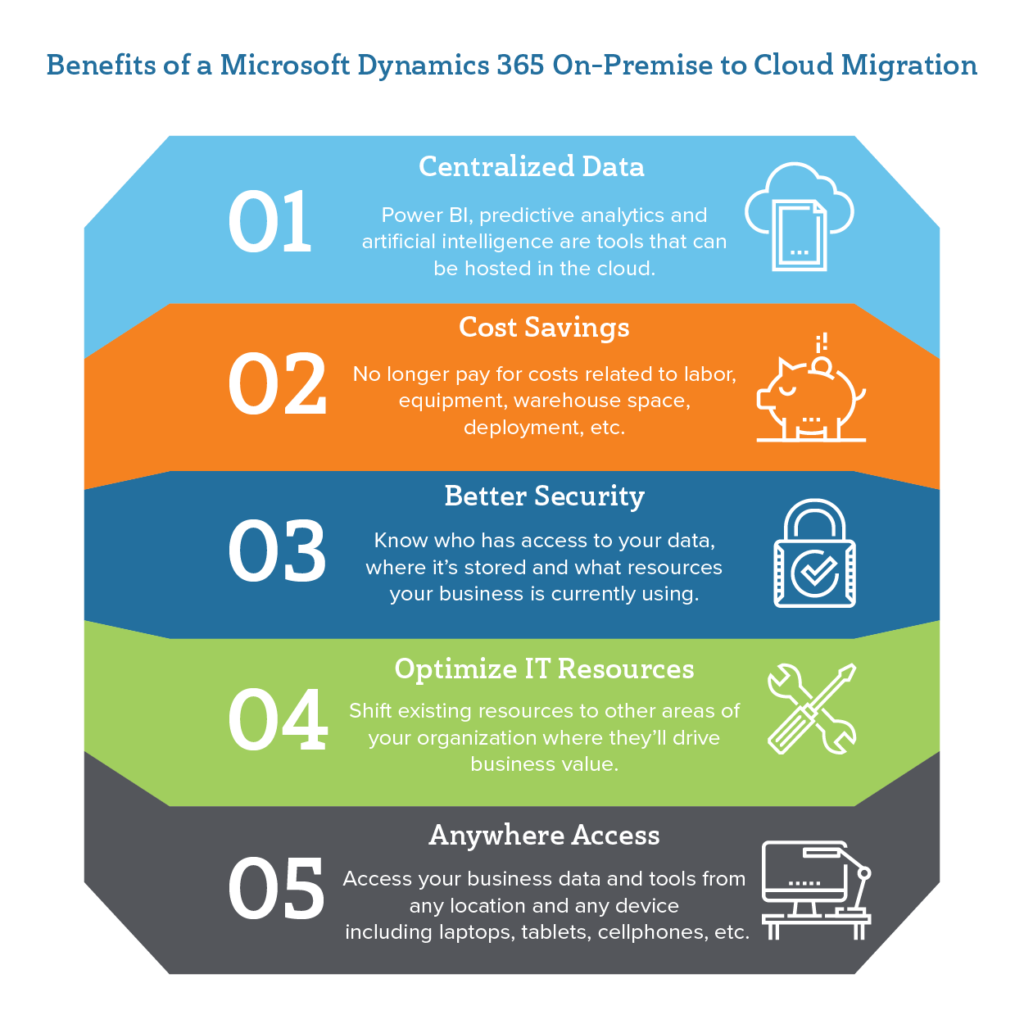
Every migration path is different, but it’s important to understand that migrating SL to the cloud only represents a fraction of the ERP modernization process.
Meaning, migrations are about integrating SL functionality with the rest of the business. In some cases, that means migrating multiple on-prem systems at the same time (i.e. CRM, accounting software, marketing data, etc.).
In others, it could mean integrating SL functionality with a cloud ERP that’s already up and running. Either way, here’s a quick rundown of what it takes to move on-prem data and processes from SL to D365:
Done right, migration improves forecasting, time-tracking, and resource management capabilities–all essentials for project-based businesses with complex processes, tight budgets, and pressure to meet deadlines.
Here’s a general overview of what you’ll need to take care of before you begin to migrate:
There are two main paths from SL to D365. You can perform a direct upgrade or opt for a full implementation.
Here’s a quick look at what each of those options entails:
While this option may sound more time-consuming, users often find that this path provides more control over data and processes. Often, it prevents them from migrating bad data or inefficient processes–which saves them time and resources in the long-run and makes it easier to take full advantage of everything the cloud has to offer.
In most cases, the full implementation option is a better bet — and more so, if you’re currently running an old version of SL.
Microsoft offers a cloud migration tool to bring core financial data to the cloud, though we should be clear, it won’t migrate everything from the on-prem system. You won’t find bank account data or things like customer & vendor class, and will notice some fields are blank post-migration.
As is the case with GP to Business Central migrations, the migration wizard only covers the following data types:
Note that some fields and transactional data will be missing, so you’ll need to migrate the rest of your data through other methods.
RapidStart. The RapidStart service allows users to migrate financial data to the new system via Configuration Packages that link Excel files to tables in Business Central. This allows you to automate recurring tasks and streamline the process of migrating customer data, journal entries, and other financial records that weren’t included in the initial migration.
Move SL data into Azure Data Lake. It’s a good idea to move SL data into Azure Data Lake. This allows you to create a complete record of your on-prem system in the cloud–and capture data across all business applications. You can then configure Azure Data Factory to rehost SL data in the cloud, automate testing, and set up visual, code-free financial reports.
Replicate on-prem data in the intelligent cloud. Dynamics SL users can replicate data using the intelligent cloud. Customers can replicate master records and open transactional data from their on-prem solution to the BC cloud tenant. Once the process is complete, SL data can be used in cloud services like Power BI, Power Apps, Azure, and Microsoft Flow.
But–it’s not a permanent solution and can cause some problems if you’re not careful. The data does not automatically sync with the rest of your system.
You’ll need to either schedule updates in advance or perform them manually before you use the data in real business scenarios.
Otherwise, you run the risk of making decisions based on old or inaccurate information. It’s important to understand that replication won’t work in situations demanding access to real-time data. It’s too slow. Replication makes the most sense as an interim solution that allows you to start using the new capabilities as you sort out the rest of the migration.
Many of the biggest challenges of moving from SL to Dynamics are the same ones you’ll face during any migration. Think–time, money, and the pressure to get the entire team up to speed in the new system.
Beyond those more “universal” pain points, migrating from SL to Dynamics comes with a few unique challenges that include:
Business Central accounting tools are designed to make it easy for users to analyze transactional data and instantly get a read on how the business is performing.
SL users might encounter some challenges adjusting to the new platform.
For example, they may run into trouble performing tasks like breaking subaccounts into individual Dimensions. Or, they may have a hard time using Dimensions with BC’s baked-in intelligence–which can be used to prepare financial reports that instantly provide a snapshot of how the business is performing.
Dimensions are values used to analyze transactional data. They act as a sort of marker you can add to an entry to categorize certain characteristics—product type, sales rep, customer, project—and make it easy to pull reports with the exact information you’re looking for.
Each “dimension” represents a variable used during the analysis. For instance, if you’re looking at revenue generated by territory, that’s a two-dimensional analysis. Dynamics allows you to run more complex analyses—adding in dimensions like sales rep, campaign, what types of products were sold, etc.
Moving custom processes from SL against the new system’s functionality is another significant challenge. Business Central lacks the ability to create the custom screens and modules you use in SL. Though, it’s worth noting, you can create customizations that offer the same functionality–field types have changed but the naming conventions should look familiar.
Instead of defining them in the SQL server, you’ll create tables in Visual Studio.
This change is designed to make it easier for users to create customizations without any coding experience. However, it’ll take some training and practice to get used to this shift.
We’ve developed an SL overlay tool to streamline the migration process. It’s designed to help Business Central users to add features based on Dynamics SL functionality to the new ERP.
Dynamics 365 Business Central supports the whole business, while SL is a specialized tool that focuses on accounting and project management features for project-based SMBs.
That means, you’re either integrating SL data and functionality with the rest of the business already in the cloud. Or, you’re consolidating a patchwork solution, spread across many different applications.
If you’re still using legacy software to manage complex projects/transactions, you’re already behind the curve. SL might have some sophisticated financial, project management, and reporting features but it can’t unlock the full potential of those features because its infrastructure is holding it back.
Upgrading to Dynamics 365 doesn’t mean giving up the functionality you’ve relied on for years. Instead, it allows you to leverage the data you’re already sitting on to improve reporting, processes, and profitability.
Project-based companies are up against some unique challenges–billing, resource management, managing budget, etc. All pieces must work together to ensure client satisfaction, keep spending in check, and reliably turn a profit.
Regardless of which path you choose, a migration should always create new value–aligning around the specific tasks employees perform on the job.
Are you exploring Microsoft Dynamics 365 Business Central but unsure if it’s the right fit for your unique business needs? Selecting an ERP solution can be complex and time-consuming, but with our tailored ClearPath Assessment Tool, you’ll get a clear answer without the guesswork. Get Started Now.
Talk to us about how Velosio can help you realize business value faster with end-to-end solutions and cloud services.