How to Switch to a New Microsoft Dynamics VAR
Whatever your reason for wanting a change, switching to a new Microsoft Dynamics VAR partner is easier than you might think. Learn how.
Table of Content
There are many reasons why it might be time to switch providers.
Your “value-added reseller” no longer adds any value to your business. Perhaps that hands-on, proactive support you saw during the initial implementation gradually devolved into a passive, transactional relationship.
Maybe it’s you that’s changed – and now, you’re looking for a partner better aligned with your new priorities and goals.
In any case, switching to a new Microsoft Dynamics partner, adding a new one, and changing administrative and access permissions are easier than you might think.
In these next few sections, we’ll go over the steps involved with making the move.
First, define what you want from a partner. Ideally, they should help you:
Ultimately, your goal is defining exactly what you hope to achieve–be it filling functionality gaps, solving problems, or accelerating growth. From there, you can use that criteria to find a partner capable of delivering those outcomes.
You’ll want to look for a VAR that works with similar companies and offers specialized solutions (you can use the AppSource directory if you’re not sure where to start your search).
As an example, Velosio offers AXIO for Finance & Distribution and Advanced Projects for professional services firms using Business Central. Other Microsoft Dynamics VARs might offer niche solutions for the aerospace industry, DTC fashion brands, healthcare providers, and whatever.
But – the reason we bring this up again is, that the services or solutions a partner provides (along with your business requirements) determine how you define the relationship in your account settings.
Partners define their role by choosing from a list of predefined “types.”
You can read about them in more detail here, but here’s a screenshot from the Microsoft documentation page:
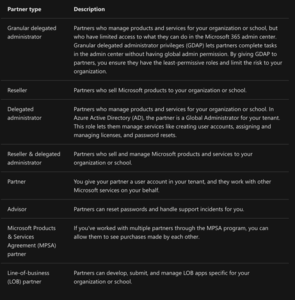
When a partner invites you to establish a relationship, they must choose a “partner type” in order to submit that request.
Partner types aren’t so much about the products, services, or skills they bring to the table. Rather, they’re used as a shortcut that helps Microsoft understand the context of the relationship – that, in turn, determines the level of access and control granted to external partners.
For example, partners with granular delegated administrator privileges (GDAP) gain limited access to your account. They can complete tasks in the Microsoft 365 admin center, but don’t have the power that comes with “global admin permissions.”
The benefit of the GDAP designation is it allows you to provide partners with the least amount of access permissions necessary to manage specific products or services – limiting the amount of risk to the business.
Advisors help users implement and manage services and apps connected to their accounts. They can handle support requests and reset passwords, but can’t assign or manage user accounts or licenses. Resellers can sell Microsoft products to your company, but can’t access or change any account settings.
This makes it easy for partners to request the access they need to deliver service, and for clients, it means less time combing through the system and making administrative decisions.
After you’ve vetted and committed to a new Microsoft Dynamics VAR partner, it’s time to make it official. Managing the partners associated with your account is easy — whether you’re starting from scratch or updating an existing account.
Across the board, partner relationships are managed through the Microsoft 365 administrator center – but individual steps vary based on where you’re at in the Dynamics journey.
If you’re just signing up for Dynamics 365 and already have a partner, you can add them to your account during the initial transaction.
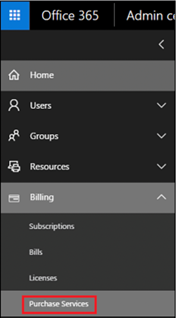
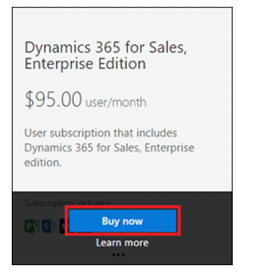
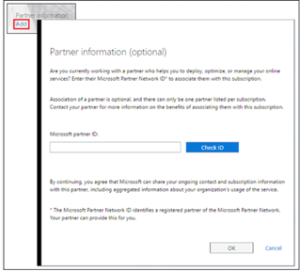
If you signed up for a subscription before choosing a partner, you can add one from the admin center when you’re ready.
1. Again, you’ll log in as a “Global Administrator.”
2. Then this time, you’ll navigate to Billing, Your Products, then select Dynamics 365 from your list of subscriptions.
3. From the Subscription page, you’ll then navigate to the Partner tab.
4. Enter the Partner Network ID and click Add.
It’s important to understand that accepting a partner invitation means you’ve agreed to grant them the permissions associated with their selected “type.” When you authorize the request, permissions and admin roles are automatically updated in your Azure AD settings.
As mentioned above, partners can invite you to “establish a relationship” via email.
To add them to your subscription:
If you receive an invite and you’re not ready to that partner access, cancel the invitation.
It’s better to hold off until you’ve defined the terms of your arrangement than to prematurely accept and roll back permissions after the fact.
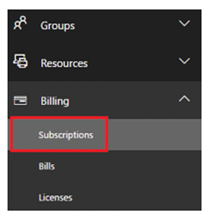
Keep in mind that removing roles doesn’t end the relationship. You do have the option to work with them in a different capacity.
For example, you might opt to make a Delegated administrator a Partner or Advisor.
Or, if you have a partner you’re no longer working with on a regular basis, it might make more sense to make them a Reseller, so that you can still buy products from them – or re-engage them if their services are needed in the future.
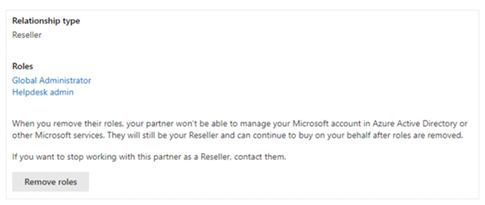
If you want to cut things off completely, you’ll need to get in touch with the partner and let them know (clearly Microsoft doesn’t condone ghosting).
Adding VAR partners to your Dynamics 365 subscription is easy. But, choosing the best partner(s) for your organization is not. The right partner has the skills, knowledge, and on-the job experience to get results. They’re invested in your success and take a proactive approach when it comes to driving improvements and offering support.
Velosio is a top-performing Microsoft partner that offers more than basic ERP implementation. Our experts help clients navigate the entire process, and, long-term, play a hands-on role in helping them grow, thrive, and pivot when conditions change.
Interested in our partner program? Learn how it all works.
Talk to us about how Velosio can help you realize business value faster with end-to-end solutions and cloud services.