Dynamics 365 Project Timesheets Mobile App: Seamless Entry and Approvals on the Go
Along with Run 1, Microsoft launched a project timesheets mobile app for seamless entry and approvals on the go in Dynamics 365 For F&O.
Along with Run 1, Microsoft launched a project timesheets mobile app for seamless entry and approvals on the go in Dynamics 365 For F&O.
Table of Content
Microsoft has launched many new Dynamics 365 for Finance and Operations updates this Spring. I am sure you have heard of Run 1 (or the Evergreen Application) which puts all users on the latest version of Dynamics 365, always. This eliminates the need for intensive and time-consuming upgrades. Alongside the Dynamics 365 for Finance and Operations Run 1 version release, Microsoft launched the all new Project Timesheets mobile app.
In the earlier releases of Dynamics 365 for Finance and Operations, there was the project time entry mobile workspace. The project time entry mobile workspace did allow you to enter your project timesheet on a mobile device, but it had very limited functionality.
Now, there is a new, dedicated mobile app called “Microsoft Dynamics 365 Project Timesheet” in both Apple App Store and Google Play Store. This new mobile app is fully redesigned and provides full functionality for timesheet management using a mobile device.
To get started, you need to download and install the mobile app from App Store or Play Store.
Once you have done that, the system admin of your organization will need to enable mobile time entry within Dynamics 365 for Finance and Operation.
To enable this, navigate to Project Management and Accounting > Setup > Project Management and Accounting Parameters > Timesheet tab. In this tab, you can also pick and chose which data fields to show on the mobile app and which ones not to show.
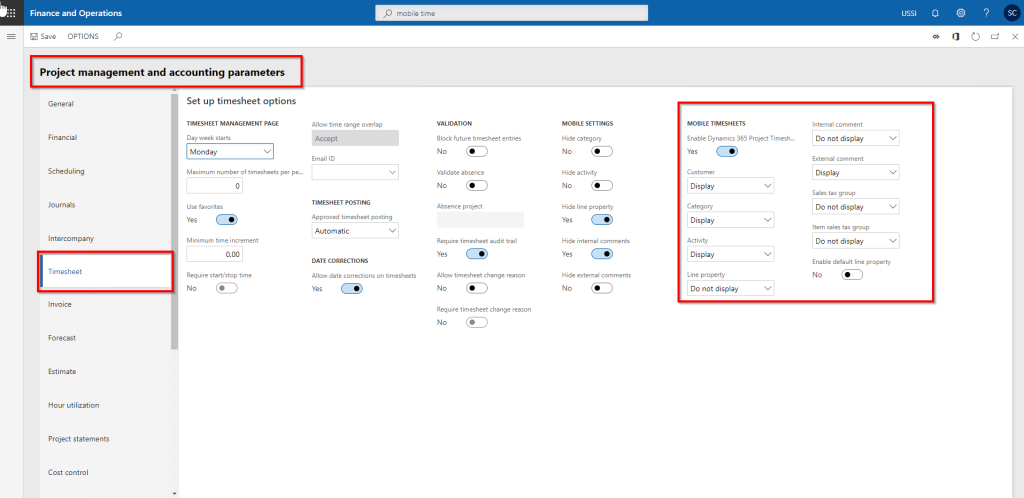
Once you launch the mobile app, the timesheet entry process is straightforward. You can copy timesheets from previous, favorites, and assignments. More importantly, you will always see a list of most recent projects you worked on so that it is easy to allocate your time. The user interface for entering the time and comments is clean and intuitive, enabling a pleasant time entry and management experience.
Here are some screenshots from the testing I performed:
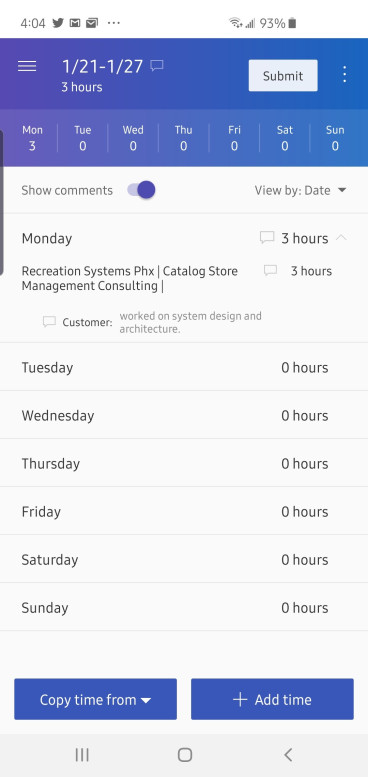
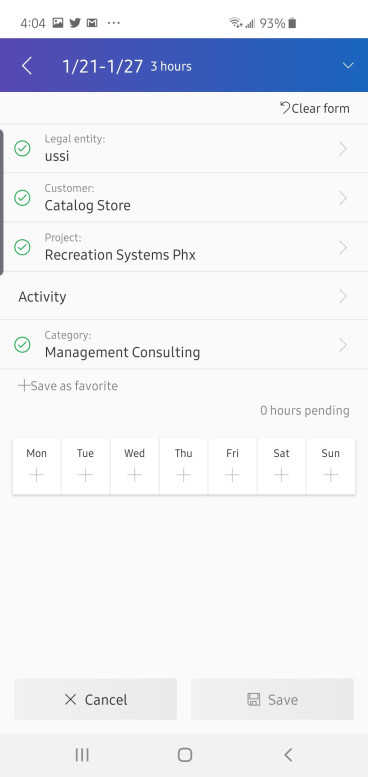
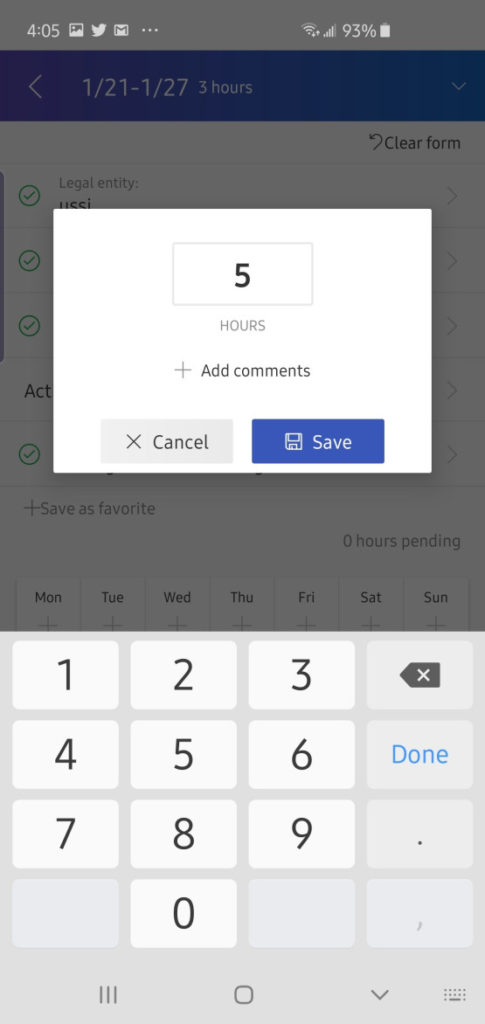
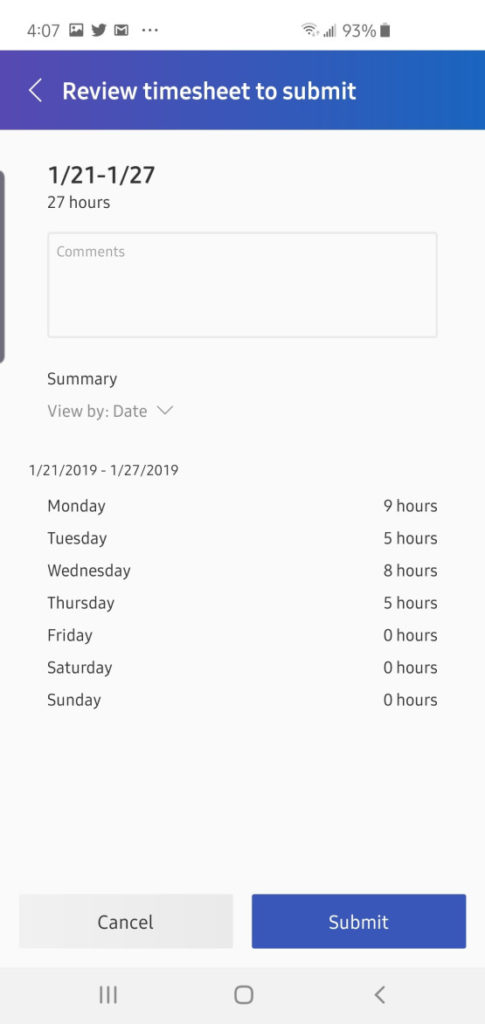
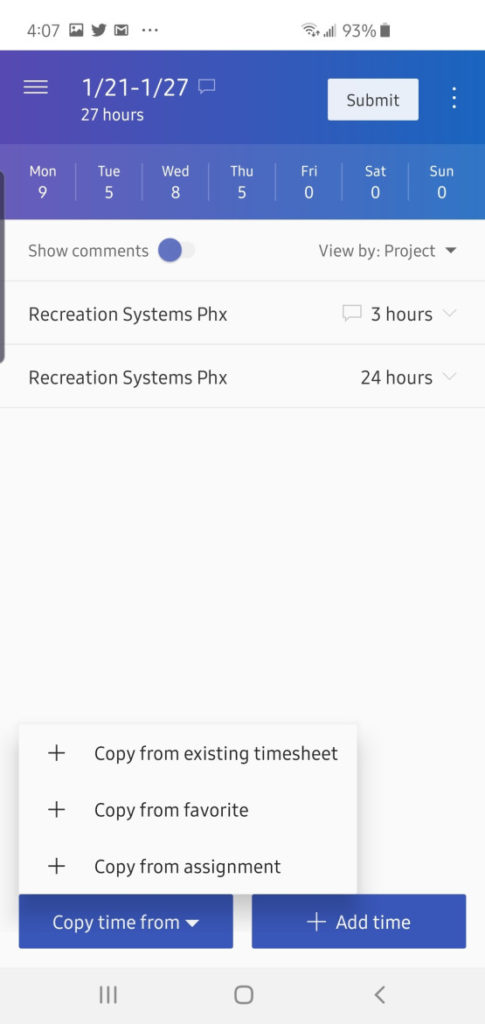
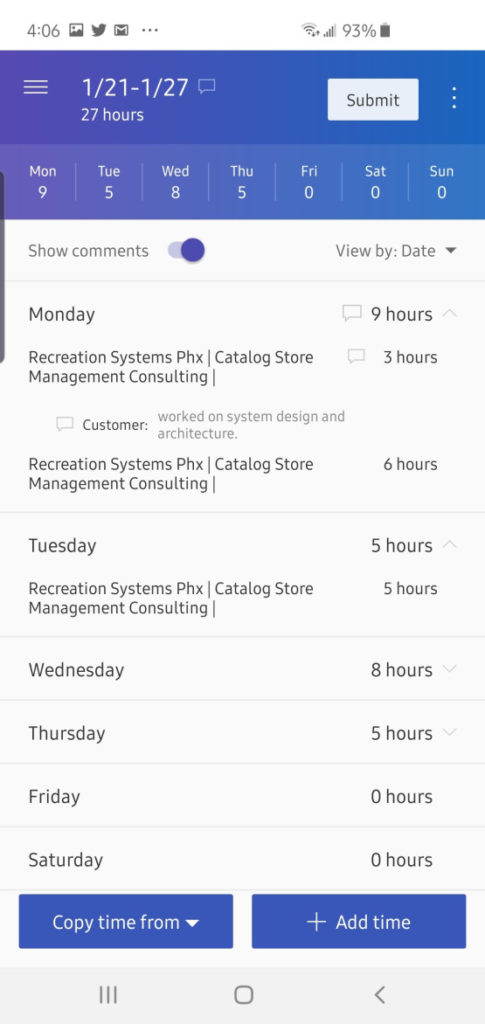
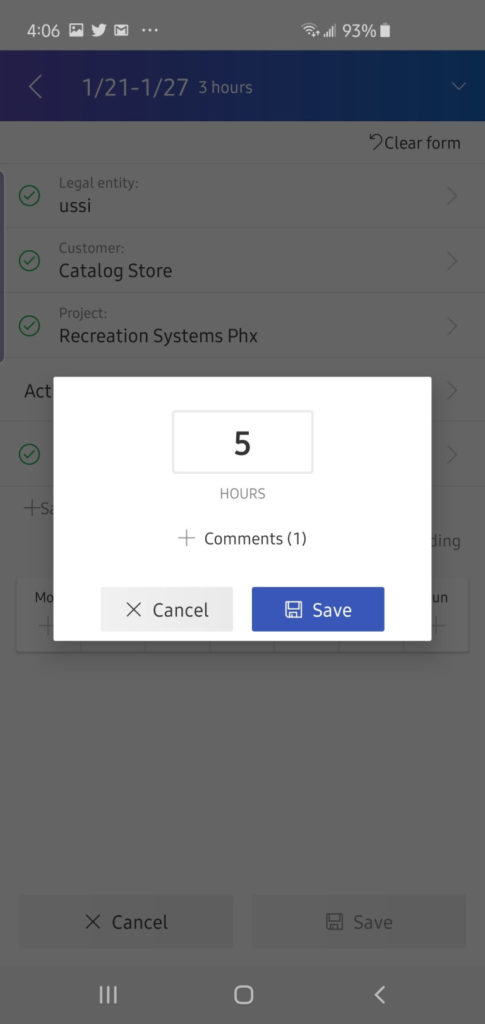
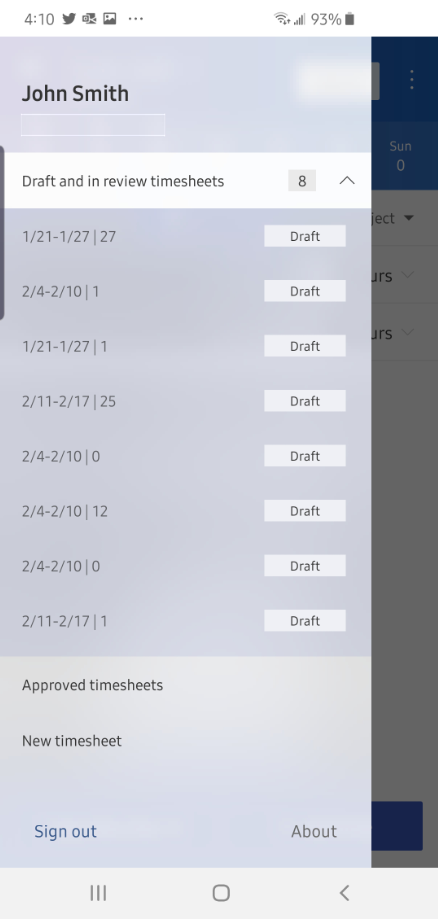
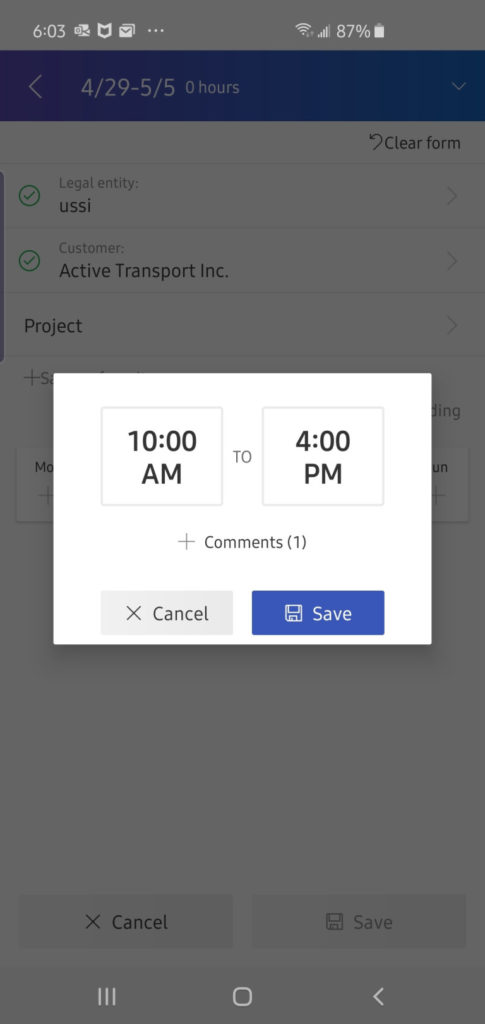
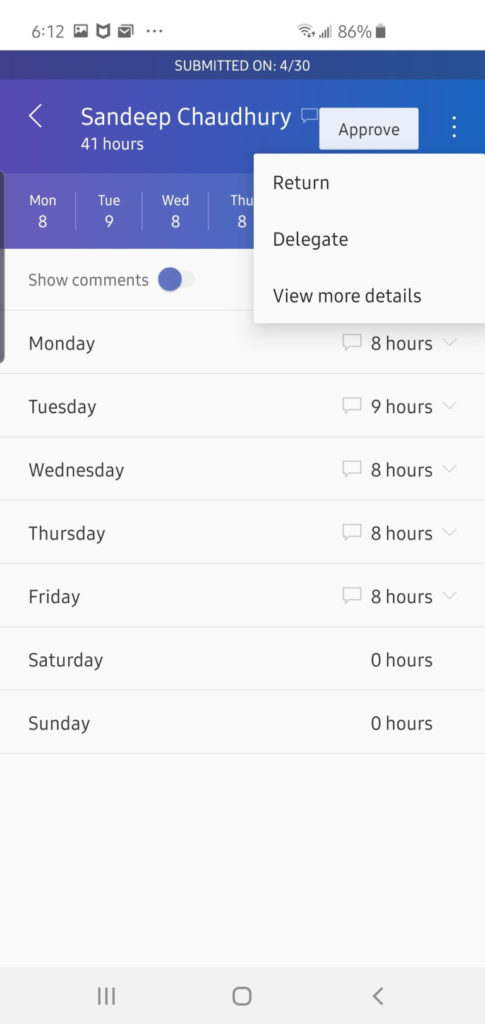
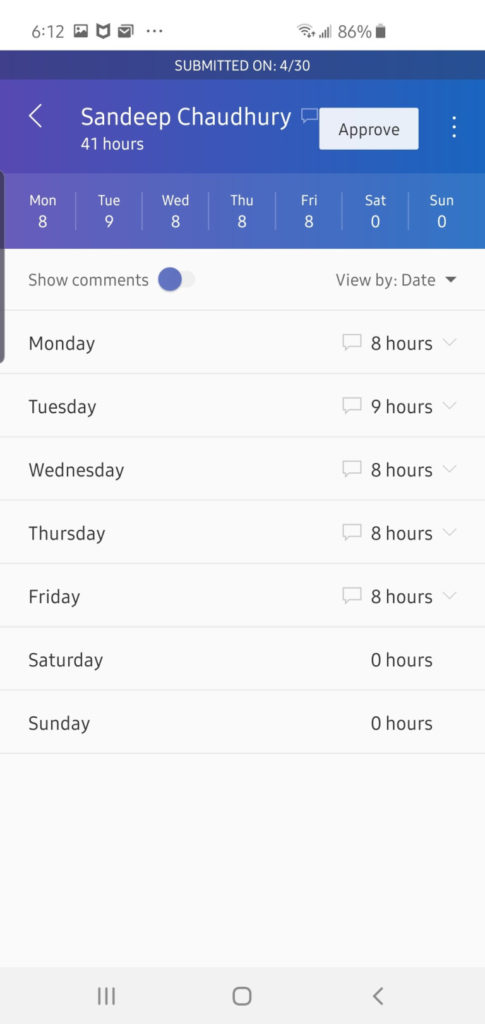
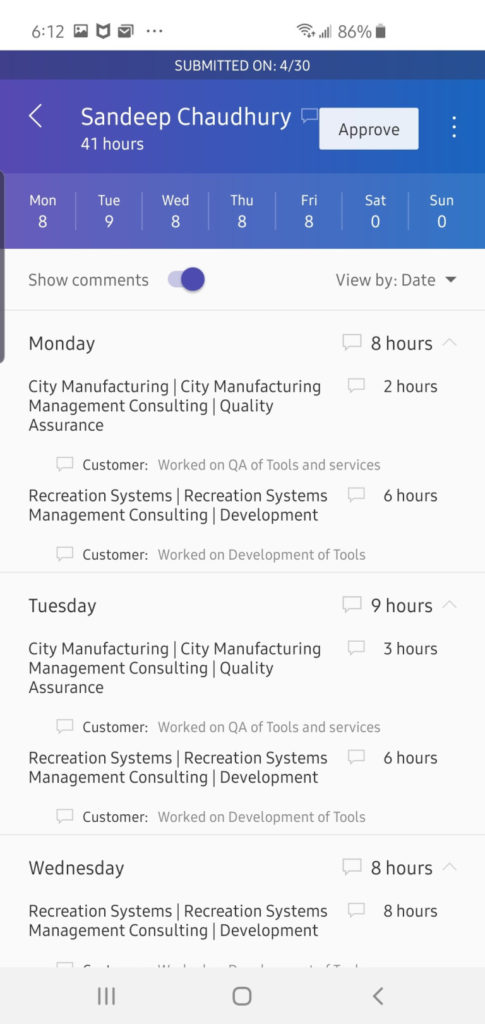
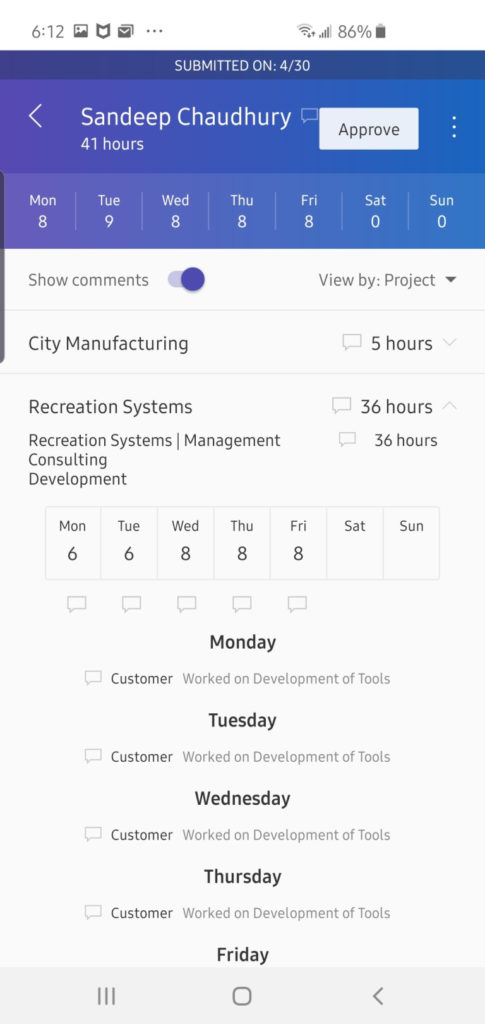
Make the most out of Microsoft Dynamics Finance & Operations by learning about all its features.
Talk to us about how Velosio can help you realize business value faster with end-to-end solutions and cloud services.