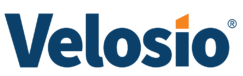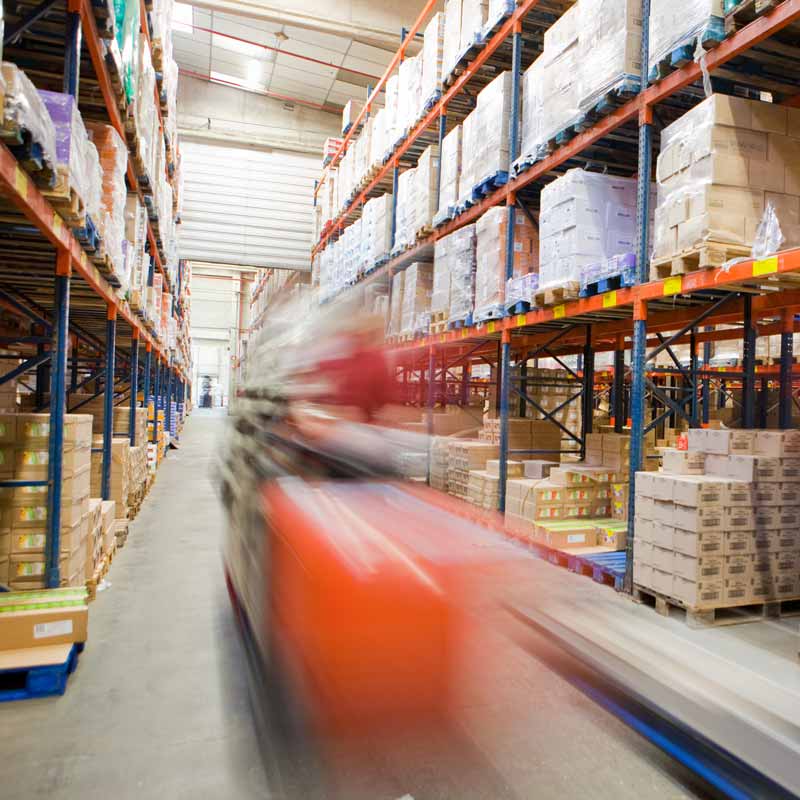Latest Videos
Upcoming Events
Webinar
Embrace the Cloud: Mastering Microsoft Licensing & Promotions
April 24th, 2024 at 1:00PM ET
Save Your Seat!
Webinar
Microsoft Dynamics 365 CE Spring Release Features and Functionality
Wednesday, May 1st | 12 - 12:30PM ET
Register
Webinar
Microsoft Dynamics 365 BC Spring Release Features and Functionality
Wednesday, May 1st | 1 - 1:30PM ET
Register
Everything You Will Ever Need to Know About Dynamics 365 ERP. Now in our exclusive e-Book! Get your free copy today!
Download Now