New Dynamics GP 2018 Features: One Payment Per
The list of new Dynamics GP 2018 features continues to grow. Read this article to learn about these new features.
Table of Content
The list of new Dynamics GP 2018 features continues to grow — Payables Management introduces new ways to process payments giving users better options and an enhanced user experience.
The “One Payment Per” field has been added to Dynamics GP 2018 providing users a new vendor payment option. The field drops down, enabling users to select One Payment Per:
Depending on how you need to process payments a default can be set on the Vendor Maintenance window. Then, from the Build Payment Batch window choose on the “One Payment Per:” drop down the option to “Use Vendor Option.”
On the Vendor Maintenance Window (Purchasing >> Card >> Vendor) click the Options button.
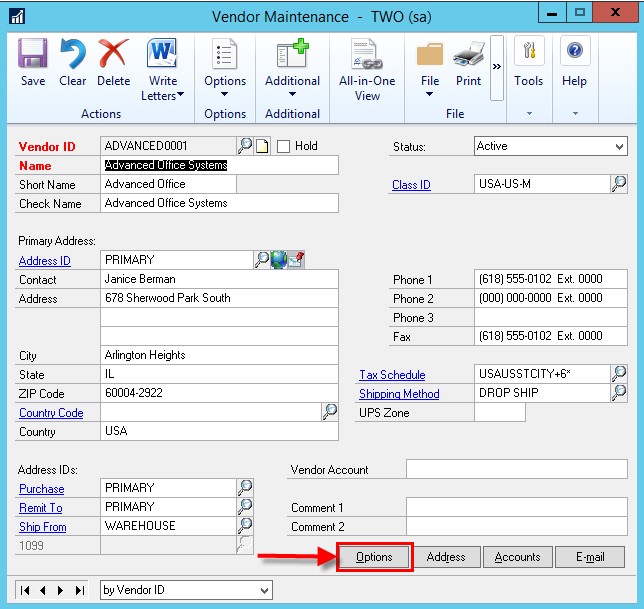
Select One Payment Per: either “Vendor” or “Invoice.” By default, the “Vendor” will be selected.
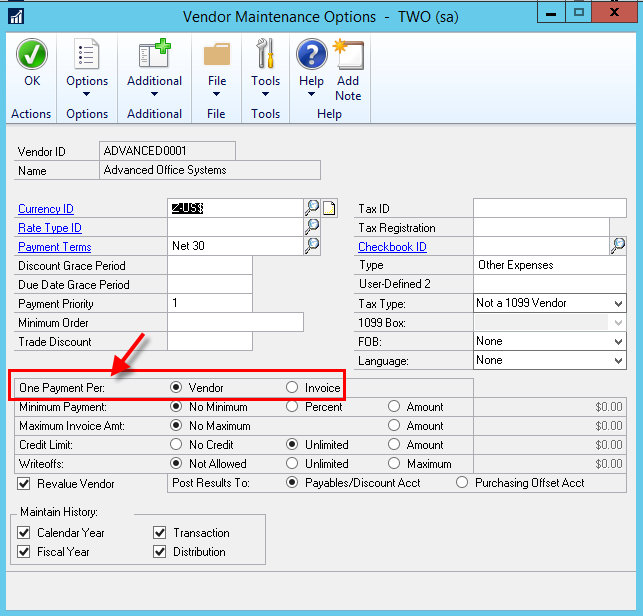
From the Build Payment Batch window (Purchasing >> Transactions >> Build Payment Batch)
After creating your Batch ID, select from the “One Payment Per” drop down choose either “Use Vendor Option,” “Vendor,” or “Invoice.”
Next, follow your normal steps to process Checks, EFT, or Credit Cards which is also new in Dynamics GP 2018.
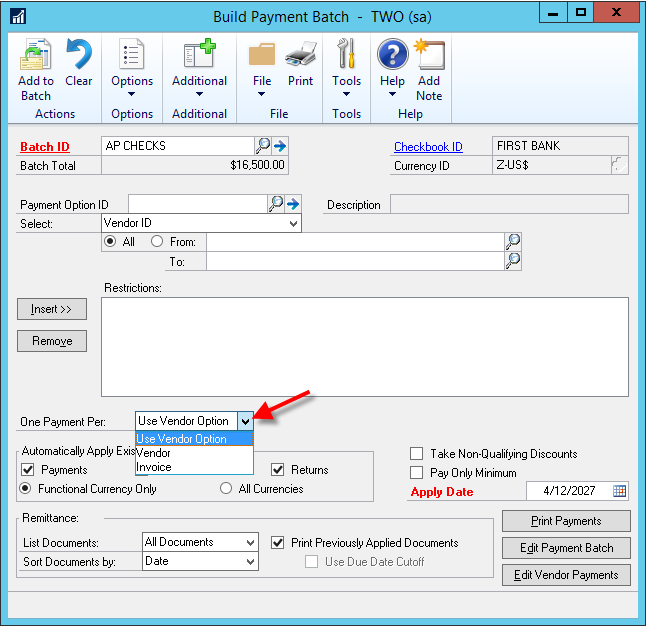
Commonly Asked Questions:
Q: Will the “One Payment Per” work with EFT?
A: Yes, however, use the “Build Batch” functionality in order for the EFTs to process separately. In addition, on the “One Payment Per” dropdown either select “Invoice,” or set the option on the Vendor Maintenance window’s | Options window.
Q: Do I have to use the “Build Batch” button on the “Build Payment Batch” window in order for the “One Payment Per” | “Use Vendor Option” or “Invoice” selections to work for CHECK processing?
A: No. However, you will need to create the payment batch from the “Build Payment Batch,” window. But it is not necessary to use the “Build Batch” button to populate the batch. Optionally, from the Edit Payment Batch window a user can individually select the invoices to be paid.
Q: Can I use the “One Payment Per” functionality if I begin the payment process from the “Edit Payment Batch” window, create a batch then check off the payments?
A: No. To use the option for “One Payment Per,” selecting from the drop down either “User Vendor Option,” “Vendor” or “Invoice” the process must begin at the Build Payment Batch.
Have more questions about the One Payment Per functionality or other Dynamics GP 2018 features? Watch this on demand webcast or contact our Dynamics GP consultants via chat or email.