Microsoft Dynamics 365 CRM: Save File Attachment Costs with Azure Storage Containers
Azure Attachment Management is a free tool that allows you to store your attachments in an account and free up space is Dynamics 365 Customer Engagement.
Azure Attachment Management is a free tool that allows you to store your attachments in an account and free up space is Dynamics 365 Customer Engagement.
Table of Content
Is your company using Microsoft Dynamics 365 CRM and running out of storage space? Are your Dynamics 365 file storage bills from Microsoft taking a big bite out of your budget? Have you considered optimizing your storage space by moving your notes and email attachments to Azure? If so, Attachment Management by Microsoft Labs might be the solution for you.
Azure Attachment Management is a free tool built by Microsoft Labs and available in AppSource. The tool allows you to store your note and email attachments in an Azure storage account — enabling you to free up storage space in Dynamics 365 Customer Engagement. If your Dynamics tenant exceeds the storage allocation that comes with your licenses, you could be paying 10-100x more for Dynamics 365 storage versus the Azure equivalent. With Azure having lower storage costs than D365 CE, making the switch is a no-brainer for most people. This solution works on systems from Dynamics CRM 2016 forward.
To set up the attachment management solution, the Dynamics 365 administrator must first configure an Azure storage account. This storage account will be where all the attachments from D365 CRM are stored. Navigate to Azure and find storage accounts. Click +Add to create a new storage account for the D365 attachments. Once you fill out the relevant information, you can create the storage account.
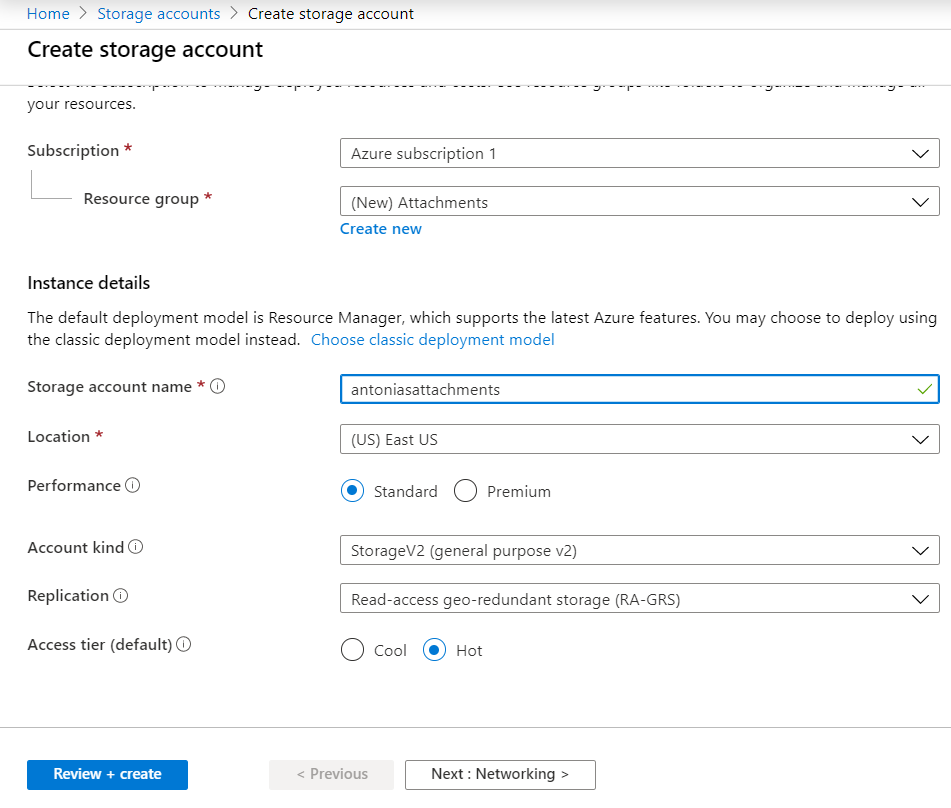
Once the storage account is created, containers will need to be created. Open the storage account and select Containers in the left pane. Best practice is to create two global containers named emailsattachmentcontainer and notesattachmentcontainer where email attachments and note attachments will be stored, respectively.
Alternatively, you can create separate containers for each entity you want to store attachments against, but it’s up to your business as both approaches will work.
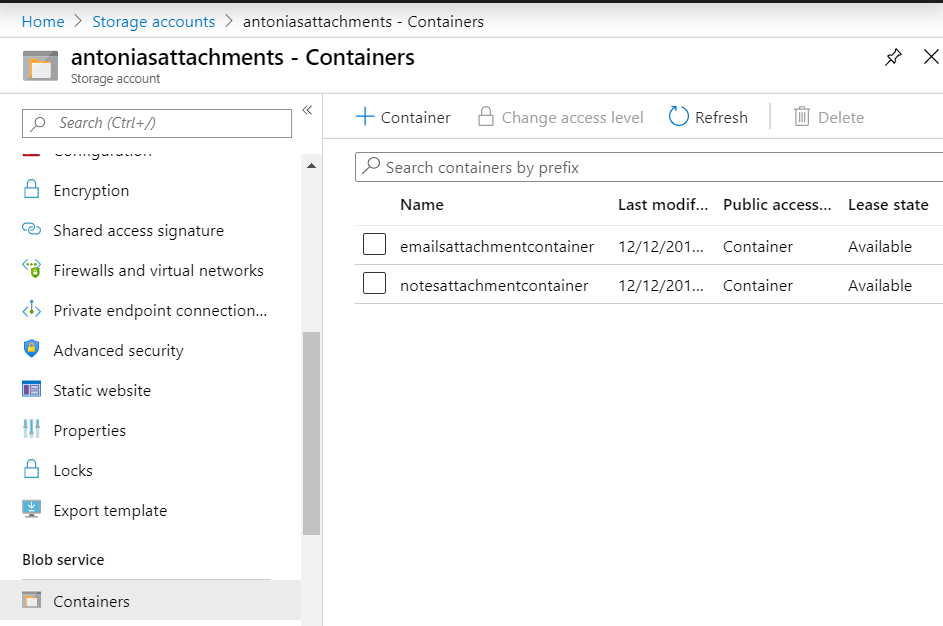
Finally, you will need a shared access signature. In the storage account, select shared access signature in the left pane. Set the start and expiry date for when the SAS token will expire (it’s recommended to set the expiry date to be as far out as possible).
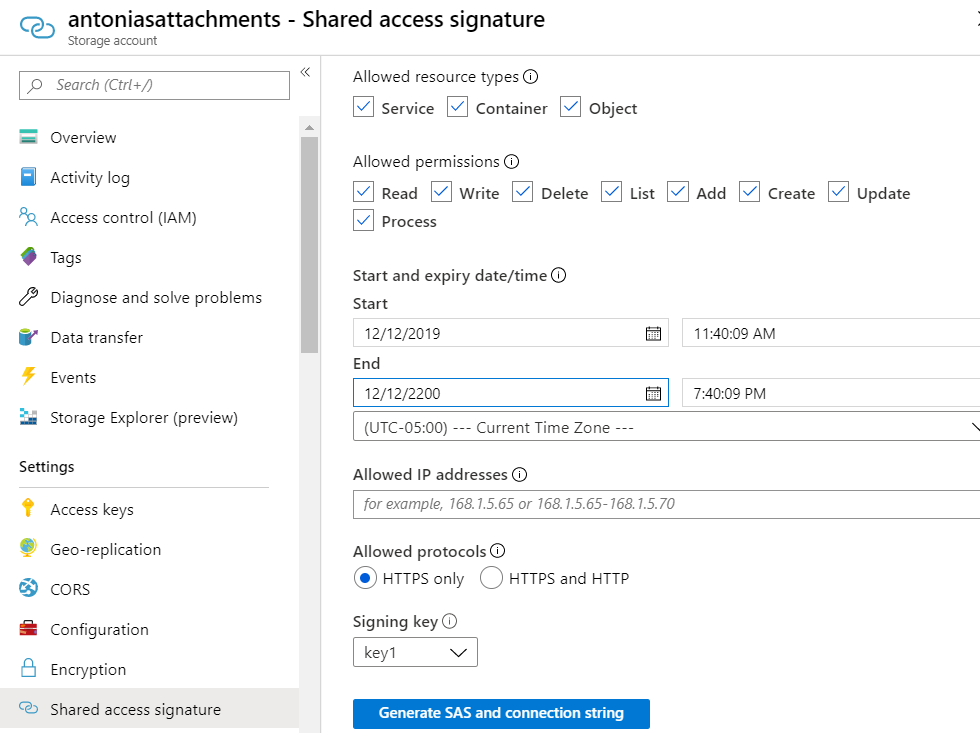
Once generated, the SAS token will be the one you need. Copy the SAS token.
The next step is to install the solution from AppSource. Once you select Get it now, you will be led to the installation page where you can decide which environment to install the solution in. It is recommended to install the solution in your development system until fully tested and ready for production.
Once the solution is installed in your environment, navigate to Azure Attachment Storage Setup > Azure Blob Storage Settings. Type in the relevant information from Azure. This consists of Storage Account Name, SAS Token (recently copied), the attachment containers, and an optional Organization GUID field (needed if you want to restrict deletion of files from Azure).
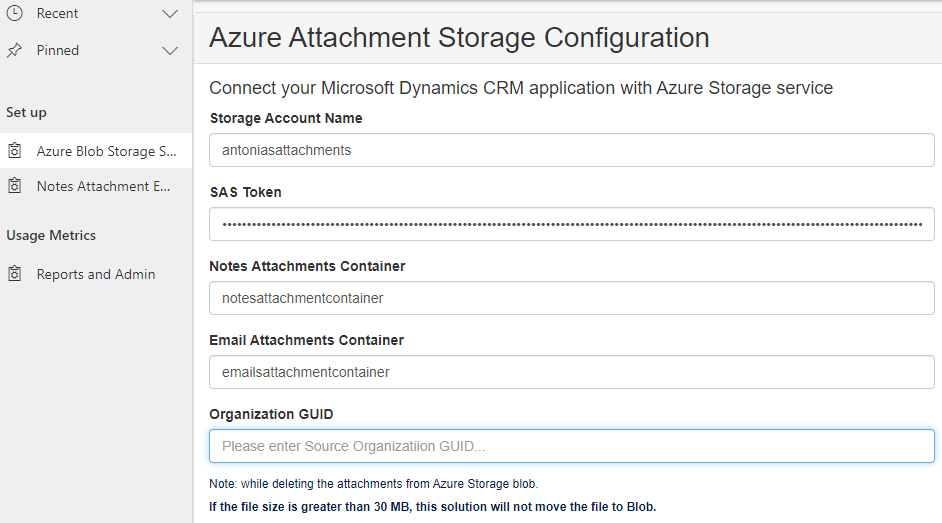
Lastly, you must set up the Notes Attachment Entity settings. You must check the box next to each standard or custom entity that you would like to store attachments on. If you do not set a container name, it will automatically be set to the default, notesattachmentcontainer.
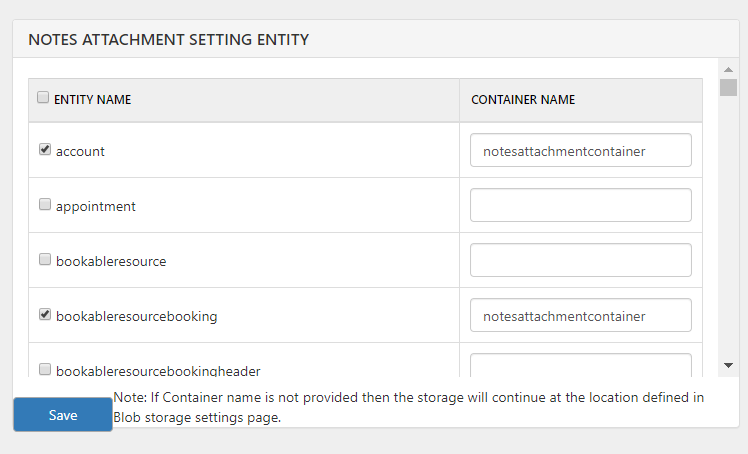
Once setup, you will be able to enjoy numerous benefits.
The Attachment Management tool works especially well with storing future attachments. If you follow the above steps correctly and make sure all plugin steps are enabled, attachments will be moved to the blob as soon as they are uploaded to Dynamics 365.
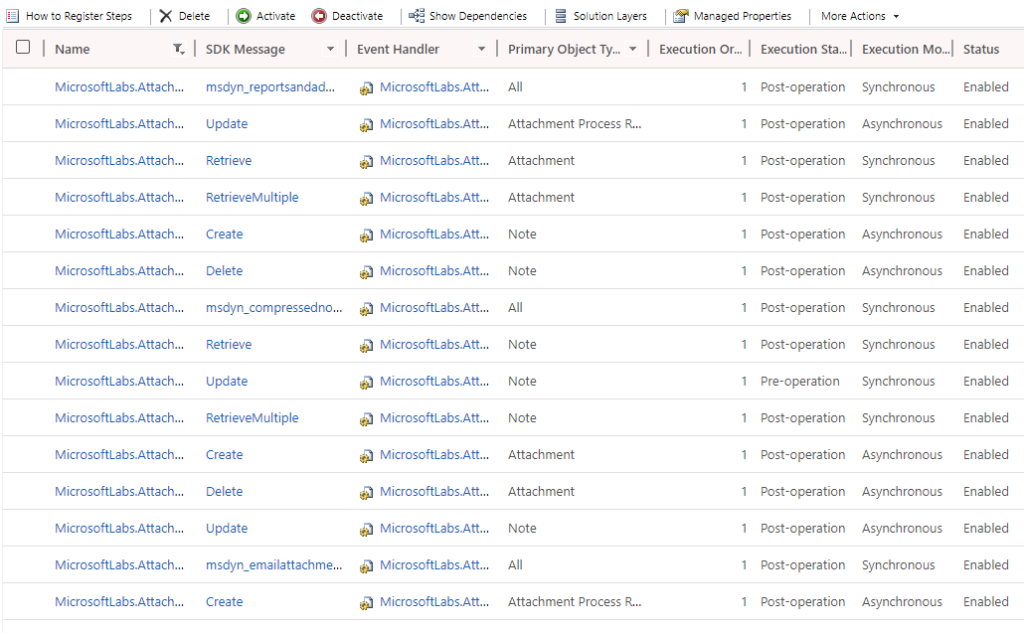
The Attachment Management solution isn’t just geared towards future attachments. The Microsoft Labs team has created a logic app that allows you to move all historical attachments from a Dynamics 365 Online environment to Azure (view more information on github). Velosio also has a configurable logic app that allows you to move historical attachments from a Dynamics 365 CRM on-prem environment to Azure.
Instead of uploading documents one by one into a note, the Attachment Management tool comes with a web resource that allows for multiple file uploads. After adding the msdyn_multiple_uploads.html web resource to a form, you can upload multiple files to a record in Dynamics 365 CE. The files will then be stored automatically in Azure.
It’s also good to point out that users can still upload attachments via the note pane like they are used to, and those files will still be moved to the blob and accessible in D365.
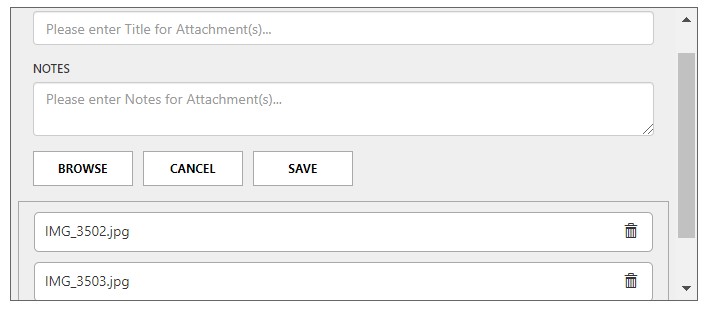
After adding the msdyn_filesandattachments.html web resource to a form, users can view and download any note/email attachments on a record. There’s also preview functionality which allows a user to hover over an attachment and see a preview of it before downloading.
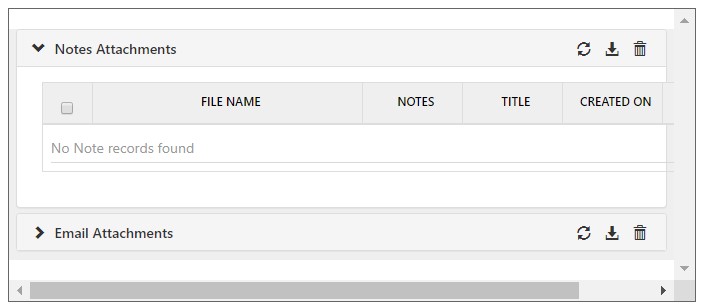
Overall, Attachment Management is a great tool to help users relieve storage space in Microsoft Dynamics 365 Customer Engagement. You’ll still have full access to your documents via Dynamics but they will be stored in Azure.
Want to see all the features of Dynamics 365 CRM? Click here to learn more.