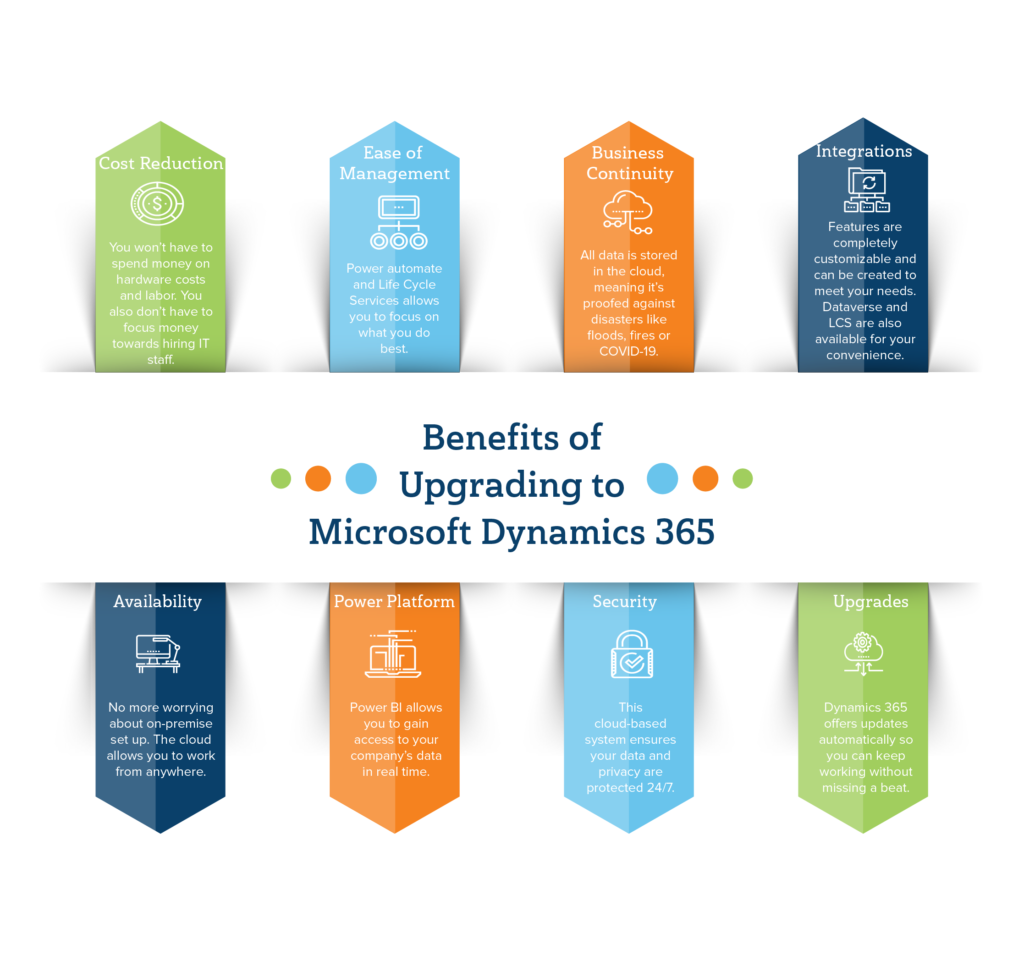You’ve probably heard the news: Microsoft is ending support for Dynamics AX as of October 2021—meaning, right now, a lot of organizations are scrambling to migrate their on-prem ERP to a new cloud-based system.
On the surface, Dynamics 365 has a lot in common with its predecessor. Both solutions help enterprises organize & unify data, automate & improve processes, and manage finance and operations across multiple locations. For more information on this topic check out this article which compares Dynamics AX to D365 across multiple dimensions.
Despite these similarities, Dynamics 365 is a significant upgrade that operates on a different infrastructure than AX and is designed to leverage AI and machine learning to provide enhanced reporting capabilities and automations.
In other words, a Microsoft Dynamics AX upgrade involves much more than porting old configurations to the new system.
Below, we’ll zoom in on the benefits of migrating, what the process entails, and what you stand to gain by redesigning legacy processes for where your business is today.
What are the Business Benefits of a Microsoft Dynamics AX Upgrade?
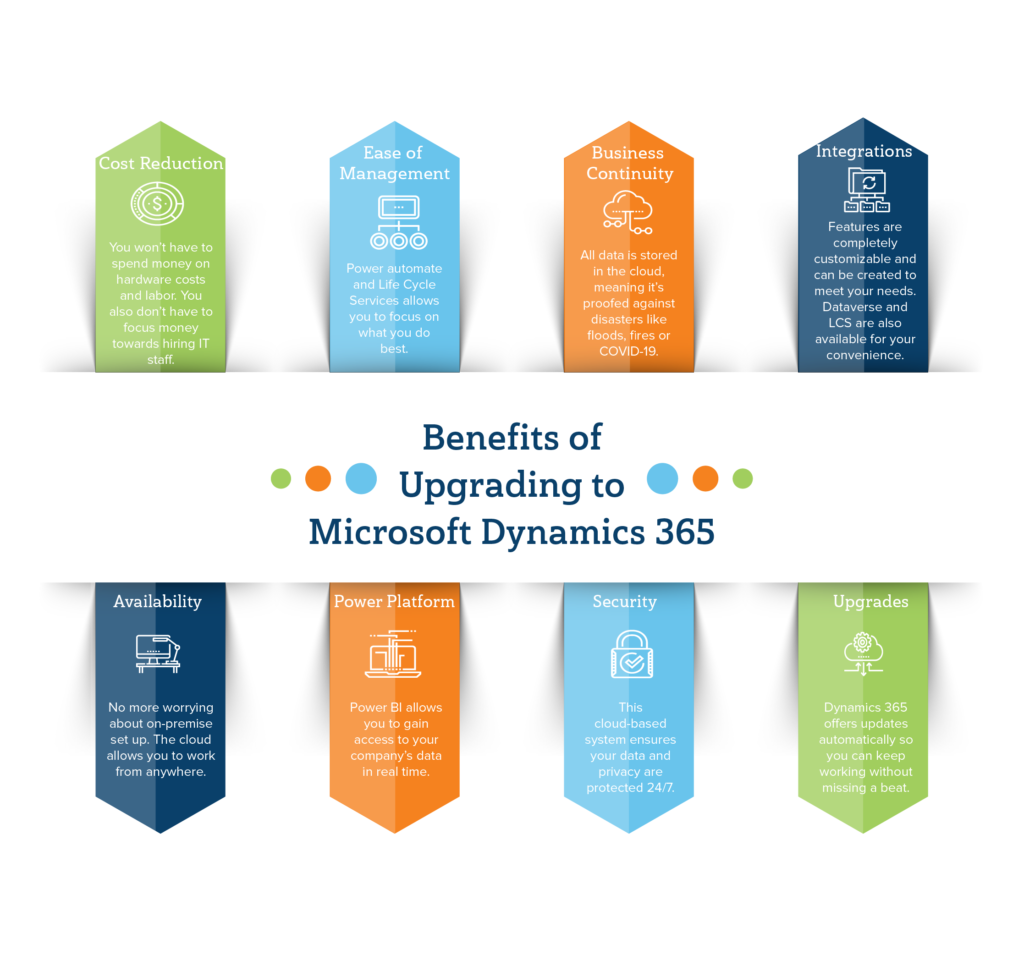
Upgrading from Dynamics AX to 365 unlocks a whole host of benefits for large, multi-location enterprises–cost savings, increased flexibility, and the ability to operationalize the massive piles of data you’ve been sitting on.
Whether you’re currently using AX 2009 or 2012 here’s a quick look at what you stand to gain by making the move to the cloud.
- Cost reduction. Moving from the on-prem-hosted AX to D365 stands to reduce spending on multiple fronts. You’re spending less on hardware costs and labor, there’s zero hardware cost, no investments in servers, server maintenance, or database admin. Our VP of Enterprise Sales, Rob Urbanowicz says, “when you move from AX to Dynamics 365, the model shifts from one where you’re paying for maintenance to a true SaaS-based model. This greatly reduces costs associated with hiring staff to maintain and operate the system, plus, there are no on-prem servers that must be provisioned.”
- Ease of Management. Dynamics 365 gives organizations the ability to focus on the work they do best—which likely isn’t configuring ERPs, managing hardware or developing support processes & documentation. Instead, application lifecycle management is much easier and more cost-effective. There’s Life Cycle Services (LCS), Microsoft’s collaboration portal that offers an environment and collection of services for helping users manage app development, migration, and more. And–integration with Power Automate allows anyone in your organization to build automations with low-code, drag-and-drop tools and pre-built connectors and AI-powered workflows streamline processes at scale.
- Business Continuity. Microsoft ensures business continuity and disaster recovery for all cloud-based Dynamics 365 solutions, that way, your system will stay up and running–even during difficult times like the COVID outbreak or a natural disaster.
- Customizations/Integrations. Unlike AX, Dynamics 365 F&O provides a number of tools that make it easy to migrate data, code, and customizations–as well as develop new ones. Inside, you’ll find configuration, setup wizards, and more that allow you to adapt out-of-the-box features to meet the unique needs of your business. Customers can take advantage of new standard functionality like the Dataverse and LCS to reduce the time and expense of building custom apps from scratch and configuring complex integrations with third-party platforms and data sets.
- Availability. Post-migration, you’ll no longer need to rely on on-premises infrastructure or front the costs of setup, maintenance, and security. Dynamics 365 F&O is browser-based and can work anytime, anywhere, and on any device.
- Power Platform. Dynamics 365 offers easy integration with the Power Platform. Organizations gain access to business data from anywhere with Power BI–in the form of user-friendly visualizations and charts. They’ll also have the ability to build custom apps, workflows, and automations, and take advantage of the intelligent Microsoft cloud, data lake, data factory, and embedded AI & ML– right out-of-the-box.
- Security. Microsoft Dynamics Finance & Operations provides a secure, cloud-based environment that ensures privacy, data integrity, and supports easy access to data and cross-team collaboration–no matter where colleagues are located.
- Upgrades/Updates. Reduce long-term costs by never having to upgrade your ERP again. Microsoft Dynamics 365 offers automatic upgrades, ensuring that your system always stays current. And, frequent updates mean you can access the latest features faster and with a lot less effort.
Dynamics 365 Finance and Operations is capable of accurately projecting cash flow and predicting profits.
What are Your Migration Options?
Now, there are a few different migration options. Your choice comes down to a couple of key factors:
- Age of your current solution. If you’re upgrading from AX 2012 or later, the upgrade process will be relatively simple. You can only upgrade to D365 from the latest version of your current software. So, you may need to run an update before you kick off the migration process. However, if you’re currently using an older version like AX 4.0 or 2009, you’ll likely need a new implementation.
- How much of your current system you want to migrate to D365. Do you want to take customizations/reports with you? This also depends on how old your solution is–for example, if you’ve been using an old version with tons of customizations/workarounds, you’ll probably want to run an audit to ID what to keep/leave behind. Note: most users will probably opt for re-implementation so they can start with a clean slate and avoid migrating problems from the past.
Licensing Options
D365 is billed as a monthly subscription-orgs pay per user.
But you’ll have two choices for licensing–you can keep existing Enhancement or Software Assurance plan and purchase cloud “add-ons” that provide access to the D365 business applications you’d like to use.
This option makes the most sense for on-prem customers with recent versions of the software–essentially, functioning as a low-cost license that allows them to use the cloud while also keeping existing solutions intact.
Additionally, you’ll also have the option to transition to the subscription-based model on your scheduled renewal date. At that point your current plan ends, and you can choose to switch to a transitional license or start the process of moving all users to D365.
How Long Will the Upgrade from AX to D365 Take?
Migrations could take a few weeks or several months—but how long it takes to upgrade depends on several factors, including:
- Licensing model
- Customizations
- How many users are on your plan
- How much data will you need to import?
- Do you need to integrate with any third-party apps or services?
- If so, are those apps natively supported by D365?
It’s important to note that moving from an on-premises version of AX to D65 Finance & Operations is both a cloud migration and a software upgrade.
Meaning, you’ll need to migrate your data from the legacy system(s) to the cloud, add customizations based on your business needs, run testing, set up workflows, and make sure the entire organization is trained in how to use the new tools. It’s… a lot.
How Much Does it Cost to Upgrade to Dynamics 365?
When upgrading from AX to D365, you’ll need to consider both the cost of the software and the migration. Dynamics 365 pricing is based on several factors:
Which ERP product and plan will you choose?
Microsoft allows you to choose from three different ERP solutions—Business Central, Finance, and Supply Chain Management. Coming from AX, chances are, you’ll be looking at Finance—unless you’re a manufacturer or distributor. In which case, Supply Chain Management is probably a better fit.
Note that F&O is not available as a standalone app.
Instead, you’ll either choose the full Dynamics 365 plan—which starts at $210 per user, per month or the Unified operations plan, which starts at $190 per user per month.
Which CRM modules and auxiliary apps do you plan on adding?
Beyond selecting an ERP, you’ll want to figure out which CRM solutions you’d like to add to the mix.
From there, add on any auxiliary apps you’ll need to support internal workflows. These include Customer Insights, Relationship Sales, Power Platform, Social Engagement, and Sales Insights.
Seats and Seat Types
How many people will be using the platform?
Microsoft apps are priced on a “per user, per month” basis, meaning, it stands to have a significant impact on the budget.
All Dynamics plans offer three seat types:
- Full User (which provides access to all features)
- Team Member (provides access to certain features based on their role)
- Operations Activity (provides access to transactional activities within Retail and F&O applications). Operations plans start at $50 per user, per month and Team Member plans start at $8 per user per month.
To make sure you’re only paying for what you need, you’ll want to map out all users, across all departments (it works best to focus on one area, say sales or accounting, at a time).
Try to determine what features/data sets each group needs to be able to access to do their jobs—and which ones provide irrelevant or sensitive information. Ask department leaders to identify which features are most useful to the individuals on their team and assign roles based on the information they provide.
The costs associated with the actual upgrade vary based on the same factors we’ve already mentioned: how many users you need to migrate, customizations, what version you’re migrating from, the condition of your data, etc.
Some customers may be eligible for a discount from Microsoft on licenses. If you work with a certified partner like Velosio, you can upgrade to D365 for a fixed price. Our solution includes an upgrade analysis, cloud readiness assessment, data migration, upgrade, etc.
Can You Migrate AX Customizations During the Upgrade?
Dynamics 365 customizations are implemented differently than in previous versions. In AX, you’d layer new code on top of the base code to modify an application. In D365, customizations are made by extending the base code via LCS.
That means you’ll need to do a bit of manual coding to ensure your current customizations are compatible with the new system.
Microsoft offers a code upgrade tool that allows you to clean up your custom code and prepare it for deployment in its new environment.
Keep in mind, if you’re starting from an older (pre-2012) solution, you’ve probably modified your apps multiple times to keep up with evolving business requirements. In those cases, it might make more sense to reimplement Dynamics after assessing current business requirements and data needs—then from there, you can implement modifications via LCS.
“There was a lot more customization needed within AX and it seemed more complex than it does in D365. I believe the way Microsoft built the integration and development layer is a big contributor to the value offered by D365.” – Jacob Halusic, Account Executive
Can AX Reports Be Migrated?
Some reports from older versions of AX may not be compatible with D365, whereas newer versions of AX may allow you to transfer some custom reports using the code upgrade tool.
But, again, whether it makes sense to migrate reports depends on what kinds of reports are in your current system and how long you’ve been using them.
Still–you may want to start from scratch anyway. Dynamics F&O offers better reporting tools—with embedded intelligence-that are likely better suited to how you work today.
“BI and analytics have never been more powerful. D365 offers built-in analytics across various areas of the business leveraging the power of Power BI, out-of-the-box.” – Sandeep Chaudhury, Consulting Manager
While it may add some extra hours to your migration timeline, investing in building new reports that answer specific questions about your business is sure to pay off in spades.
“Organizations can avoid running into migration issues by making sure they understand the why of existing customizations and whether or not they still need the custom reports they’re currently using.” – Lorna Link, BC Practice Director
Does it still make sense to track X, Y, Z metrics in the same way you did five years ago? In many cases, the answer is probably no, but there may be some exceptions. The point is you need to be intentional about what you port over to the new system. A report (or customization or automation) might still work just fine—for now. But is it the best approach for your business moving forward?
What Does a Standard AX to D365 Migration Look Like?
If you’re upgrading from Dynamics AX 2012 R2 or R3, a “standard” migration will include the following steps, per Microsoft documentation.
- Setup Lifecycle Services (LCS). First, set up your LCS account and append the project methodology with “Upgrade AX 2012 to D365 F&O.”
- Use the Upgrade Analyzer tool. Next, you’ll want to use the Upgrade Analyzer to scan your AX 2012 environment and ID the tasks you’ll need to complete in order to ensure the upgrade goes off without a hitch. This includes:
- Data cleaning. The Upgrade Analyzer flags data you can remove without losing functionality, IDs types of data you can reduce by performing a cleanup and explains the impact said cleanup will have. It’s up to you whether or not you’ll follow these recommendations but a smaller database = a faster upgrade.
- Deprecated features. The analyzer also IDs the features you’re currently using that aren’t available in Dynamics Finance & Operations and therefore, can’t migrate with the rest of the system. Here, you’ll receive recommendations for alternative solutions and another opportunity to find & fill gaps before the process gets underway.
- SQL configuration. The Upgrade Analyzer also looks at SQL configurations and provides suggestions for how you can optimize them. Here, the aim is to ensure any remaining SQL runs at peak levels, reducing the amount of time spent configuring old processes when it’s time for go-live.
- Estimate scope with the Code Upgrade service. Next, you’re going to estimate the effort of migrating from AX 2012 to D365 using the Code Upgrade service. This service takes existing code and converts it into the format used in the new F&O platform, then provides feedback regarding issues you’ll need to resolve before the migration takes place. Here, the idea is to provide you with a baseline of what the process entails so you can get an estimate of how much it’ll cost, how long it’ll take. The Code upgrade tool also serves up an upgraded version of your AX 2012 code and a report outlining the conflicts/problems that need to be resolved. You can send this to a developer/external partner to get a quote for what it will take to prepare for your codebase for the big upgrade.
- Deploy a demo environment. Demo environments are default environments containing only standard code and sample data. That means, you’re not using real business data just yet, nor have you applied any customizations that match your unique business practices. The main goal here is to evaluate new features in an isolated environment and analyze gaps in your current solution. Your findings will be used to inform the “project plan” you’ll use to carry out the actual upgrade.
- Create a project plan. Here, the information gathered during the previous four steps will be used to put together a project plan. This plan should include everything from code upgrades and implementation to specific testing methods and documentation.
- Switch to the LCS implementation project. At this point, your focus shifts from information gathering to execution. When you sign up for an F&O account, you’ll receive details about signing up for a new LCS project known as an implementation project. This represents the permanent LCS project you’ll use for the lifetime of your subscription.
- Identify your project as an AX 2012 upgrade. Make sure you indicate that your LCS implementation project is an “AX 2012 upgrade.” This ensures that you’ll be guided through the appropriate onboarding wizard that will walk you through the rest of the process.
- Perform the AX 2012 preparation tasks. Next, you’ll want to work through the tasks the Upgrade Analyzer flagged during step two. Note: these tasks are typically handled by the AX system and database admins.
- Perform code upgrade. At this stage, you (or rather, your development team) will complete the tasks documented/planned during the code upgrade estimation process. Don’t make any changes to the AX code, unless it’s an emergency–in which case, you’ll need to manually make the same changes to the new code base.
- Develop new code. The next step is filling the gaps you identified in the demo environment. According to Microsoft, your team will probably split their time between configuring processes from AX 2012 and customizing any new features you plan on incorporating into your processes/workflows.
- Perform the data upgrade. After you’ve finished performing the code upgrade tasks, it’s time to perform your first database upgrade. This initial upgrade takes place within the development environment, making it easier to ID and fix issues quickly and make adjustments to the codebase.
- Run cutover testing. After the data upgrade, you’ll want to run cutover testing to ensure total confidence in the new system before AX is officially turned off. Essentially, you’ll be running “practice” cutovers with everyone involved in the go-live process to ensure everything works according to plan.
- Perform a functional test pass. Here, your next move will be completing a functional test pass of all processes included in the new Finance and Operations system. This includes both new processes and older ones you’re migrating from AX 2012.
- Pre-go-live checklist. Before you go live, you’ll want to work through a pre-launch checklist to ensure that you catch anything you missed in the previous two steps. Again, it’s a good idea to freeze code and configuration changes in both systems so you’re not dealing with the fallout from any last-minute changes.
- Deploy. Finally, it’s time for the go live. At this stage, you’re wrapping up tasks that occur after AX is turned off but before F&O is turned on.
A quick note: upgrades are only supported from AX 2012 R2 or R3. Versions of Dynamics AX with deprecated features can’t be upgraded and those starting from older versions of AX are looking at a multi-stage preparation process. For example, if you’re currently using AX 2009, you’ll perform a data migration.
That process involves mapping existing data, customizations, and processes, then using the data migration tool to export data from the old system, before reimplementing in D365 Finance. You’ll also have the option of upgrading to AX 2012 and following the path we just outlined.
What Challenges Can You Expect During Your AX to D365 Migration?
Even if you follow Microsoft’s instructions to a T, you may still run into some challenges during your AX to Dynamics 365 migration. Here are a few common ones to watch out for:
- Complex customizations & integrations. One big challenge is the customizations, integrations, and one-of-a-kind legacy apps in your AX deployment. Bringing these into a new environment can be challenging and each application needs to be vetted thoroughly to determine whether it makes sense to migrate it as-is or reimplement a new solution in its place.
- Problematic data. Starting with bad, incomplete, or disorganized data sets can prevent you from reaping the benefits the AX to Dynamics 365 migration has to offer.
- Change management. Moving to the cloud from an on-premises solution is just as much a cultural shift as it is a technological one. As such, you might face resistance or fear from employees that can undermine your migration efforts and make it hard to succeed long-term.
- Outdated versions. As mentioned, the most straightforward migration path Microsoft lays out in their documentation only applies to AX 2012 R2 and R3. If you’re starting from an older version, such as AX 2009, you’re looking at a two-part process–first, migrating to AX 2012, then following the LCS to D365 F&O. Or, extracting data from AX 2009 and reimplementing in Dynamics 365 F&O. In most cases, reimplementation will be the better bet, as reconfiguring old processes designed for a different system can get complicated. Better to start from a clean slate.
- Business continuity issues. Plan ahead to ensure business continuity during each phase of the migration. Consider employee Bandwidth for training, testing, and documentation. Allocate adequate resources and time for complex integrations or processes. And make sure you have enough room in your budget to finish the entire job without delay.
- Geographic location. Another potential roadblock? You’ve got worksites in remote locations or areas with poor internet connectivity. AX to D365 migrations could be more challenging if you’ve got outposts or outsourcing partners spread across the globe.
How a Partner Can Help You Achieve the Best Outcome
While this blog post should give you a better sense of what migrating from AX to Dynamics 365 Financing & Operations actually entails, it’s important to understand that every migration is unique.
It’s hard to predict what the process will look like at the individual level, as so many factors—legacy equipment, business requirements, organizational structure, internal skills, customizations, etc. can influence the cost and complexity of the implementation.
Working with a certified Microsoft partner goes a long way in ensuring a seamless transition from AX to D365.
At Velosio, our experts follow a proven process based on years of experience and lessons learned from performing hundreds of unique migrations. Our F&O experts know the ins and outs of AX—dating back at least as far as 2009 and how to navigate complex upgrades—extensions, CoCs, integrations, and all.
What’s more, they’ll help you leverage D365’s powerful feature suite to achieve short-term transformation goals and from there, set the stage for future growth
Click here to learn more about how Velosio can support your AX to D365 migration journey and accelerate time-to-value.