How to Determine Your Version Of Microsoft Dynamics CRM
When your Users are accessing Dynamics CRM, it is crucial to match the plug-in version to the CRM version. Learn more today!
When your Users are accessing Dynamics CRM, it is crucial to match the plug-in version to the CRM version. Learn more today!
Table of Content
In our last blog post, Which CRM Installation Type is Right For You? we outline the different types of CRM installations. Today, we’ll you how to find out your version of CRM.
Microsoft Dynamics CRM is a mature product that has been updated many times. From our last blog post, we talked about the multiple versions available for every installation type: On-Premise CRM, CRM Online, Hosted CRM.
When your Users are accessing Dynamics CRM through the Microsoft Dynamics CRM for Microsoft Office Outlook plug-in, it is crucial to match the plug-in version to the CRM version. This allows you to avoid common errors or bugs caused by a mismatch. Below are instructions on how to determine which version of Dynamics CRM your server is using, and which version of the Outlook plug-in you are using.
Login to the web browser version of Microsoft Dynamics CRM.
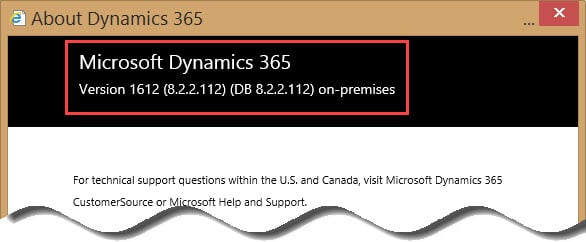
With this information in hand, you can now determine which version of Microsoft Outlook plug-in you will need to install. Microsoft regularly updates their versioning webpage with the latest build and release information.
If you need assistance in determining your version of Microsoft Dynamics CRM, or in matching your Outlook plug-in to your server installation, please contact Velosio today by email, chat, or by phone at (888) 725-2555.